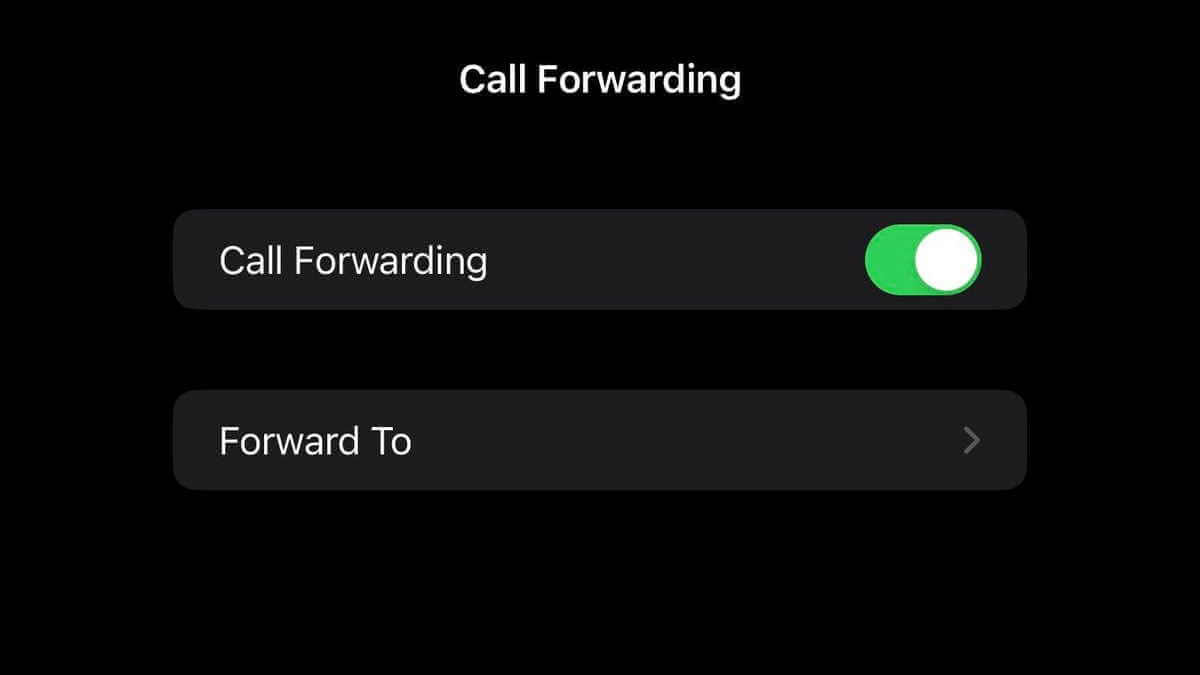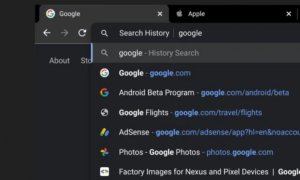Let’s say you are taking a break from your regular phone number, but you can’t afford to miss an important call. So how can you forward your calls?
Forwarding your calls is possible via a smart feature on your iPhone that redirects all incoming calls to a different phone number. Therefore, whoever calls you on your old number, will be redirected to the new number you are now using. In order to forward your calls you need to do is to enable the feature in a few steps, but keep in mind it can look slightly different from one device to another.
Forwarding your calls on iPhone is an easy task, but you need to know if your carrier is on GSM or CDMA. How? If your iPhone is on AT&T or Verizon, forwarding calls from your iPhone is as easy as going into the settings of your phone.
This also applies to some virtual operators like Cricket or Metro, who use the networks of larger carriers.
If that’s the case, just follow these steps to enable forwarding calls from your iPhone. If you’re on a CDMA carrier, read on, we also have a guide with all the codes needed for iPhone call forwarding – but more on that later.
How to enable forwarding calls from your iPhone on AT&T or Verizon
On these networks, you can forward your iPhone’s calls to another phone simply by going to the Settings app.
First, open the Settings app.
Then, tap “Phone.”
And lastly, select “Call Forwarding.”
Here you’ll be able to add the number you want your calls forwarded to. Then, when you get back from vacation, follow the same steps to disable call forwarding on your iPhone.
How to forward calls on iPhone on Sprint or Verizon
To enable call forwarding on an iPhone where you use the older CDMA carrier technology, it’s actually even easier – you just have to dial a number with a specific code.
iPhone call forwarding works the same on Verizon, Sprint and other CDMA networks.
First, open the Phone app and go to the keypad.
Then, dial *72 and add the ten digit number you want your calls forwarded to, then press Dial.
To stop forwarding calls on iPhone for these networks, you have to go through the same process but use a different code.
Both Sprint and Boost Mobile use the *720 code, while Verizon has *73.
Did this work? Let us know in the comments below!
Also read: How To Make AirPods Louder
Follow TechTheLead on Google News to get the news first.