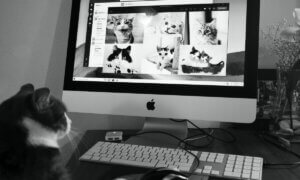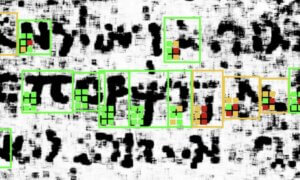In this day and age, being a streamer or a Youtube sensation is nothing new. Broadcasts from across the world are something normal. Even what we thought in the ’90s to be difficult, video calls, are now every day occurrences.
But do you know what is not normal? Hearing your roommate or your neighbor in the background while you try to entertain 2000 people on Twitch, or your pet starts making funny noises, ruining your sound quality. Not to mention the jarring sounds of a vacuum cleaner or a drill.
Well, those days are OVER! Nvidia is aiming to use AI and to leverage RTX GPUs in order to remove distracting background noise from your broadcasts. Aiming is not exactly correct… because they actually did it, and you can download it and enjoy it right now, provided you have any driver version over 410.18 and an RTX GPU.
It’s like magic for your ears
The RTX Voice plugin uses the RTX GPU AI capabilities to filter out background noises from broadcasts, voice chats, and remote video conferencing meetings. For those of you with a mechanical keyboard or a loud animal or friend, this is the proverbial godsend, the AI being able to clear out complex noise patterns, resulting in a clearer voice for your audience.
Nvidia RTX Voice is only available officially for Windows 10 users at the moment, and it removes any microphone background noise in real-time utilizing your Nvidia RTX GPU Tensor cores via CUDA programming API running complex machine learning and AI to determine what is your voice and what is not.
It works amazingly well with some apps!
RTX Voice is in beta right now, and the feedback from the community is nothing short of amazing. From filtering a vacuum cleaner in the background to PC fans or some heavy appliances, the Nvidia AI is doing short work of background noise.
The fact that it is still in beta means that it comes with some caveats. From our tests, the program works extremely well with well-established apps like OBS, Streamlabs, Xsplit, Twitch Studio, Google Chrome, Battle.Net Chat, or Discord. No issues have been encountered here in the time we used it.
On Skype, Steam Chat, and Zoom some problems were encountered, like the robotic voice or blending of the noise into the voice of the user. In some cases disabling the noise cancelation feature did the trick, but for some reason, right now, it has some problems on Zoom with noises that are in the background.
Some Assembly Required
The way it works is very simple. Once you install RTX Voice on your system, it creates a virtual device that denoises background noise from your voice. The virtual device replaces your general Windows audio and proceeds to clean up any unwanted audio feeds.
NVIDIA recommends using RTX Voice in conjunction with your microphone and headset, and use speakers only if necessary, seeing that the app is still in beta. But, as we stated earlier, some feedback loops may happen or even sap some of your precious system resources.
After you download the app, select the microphone and speakers that you want to use, turn on background noise removal, and configure the app that you are using at the moment.
NVIDIA has a step by step guide on its website for new users that explains what you need to do with pictures and a comprehensive system of arrows pointing you where you need to click to enable RTX Voice. There is even a small test that you can perform in order to see if the program is working correctly on your system. After you set up the app, you need to select RTX Voice as your speakers in the Windows Sound Settings, open something loud in the background, like an annoying Tik Tok video, and you can test denoising by turning the background noise removal on and off on RTX Voice. Nvidia recommends this video as a template for seeing how effective this little AI program attached to your NVIDIA GPU is.
Maybe in the future, we will get an RTX Video, that cleans up artifacts. Too bad it is only available to NVIDIA GeForce RTX or Quadro RTX graphics card users right now. At least, this is what NVIDIA wants us to believe.
It can work on NON-RTX Cards and even on Windows 7
Some users found a way to edit the RTXVoice.NVI file and get it working on non-RTX cards, by running the Setup.exe from C:\temp\NVRTXVoice\NvAFX and not the downloaded executable.
After you access the RTXVoice.NVI you will need to open it with a text editor in administrator mode and edit parts of the text that looks like the one below.
<constraints>
<property name=”Feature.RTXVoice” level=”silent” text=”${{InstallBlockedMessage}}”/>
</constraints>
After you deleted the blocks of text, save the file, and run the installer from C:\temp\NVRTXVoice\setup.exe, and magic, it can work on most NVIDIA Cards with some fiddling.
For more information follow this LINK.
Follow TechTheLead on Google News to get the news first.