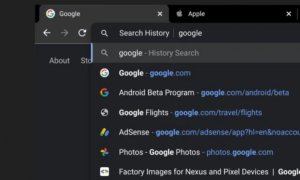One of the most common issues with tech gadgets these days is usually battery life and the Apple Watch is not safe from issues every now and then either, especially if you haven’t really paid attention to how you charge it or the apps it’s using.
iPhone 14 and Apple Watch Series 8 Launch Date Revealed
So, if you found yourself at a bit of a loss when it comes to charging your Apple Watch, hopefully this article will help you clear things up and get your device back up and running as smoothly as possible..
How to charge Apple Watch correctly
The best thing is to charge your Apple Watch before going to sleep in the evening, to ensure it’s ready to go first thing in the morning. However, if you use sleep monitoring apps which involve you wearing the watch while sleeping, then you should charge it perhaps during dinner or while watching a movie before sleep. If you are still worries about battery, then a quick charge in the morning, after it has already registered all your sleep data, is advised.
The Apple Watches don’t offer a lot of autonomy if you use them a lot, so plan accordingly depending on how busy your day will be in order to get the best out of your wearable.
You can charge you watch by placing it on its charging base but beware that not all charging bases available on the market will work.
While the Apple Watch charger is based on Qi technology, it uses a modified version of it, which makes the watch incompatible with other wireless chargers that are not made by Apple. The standard Apple charger should do the trick and it’s available in versions with a 0.3m cable as well as with a 2m cable.
Alternatively, you can also purchase a 0.3m charger with USB-C.
Once the phone is placed on the charging base, the Apple Watch will show you the percentage of charge as well as the time and date.
How to charge the Apple Watch without a charger
If you find yourself in a situation where you don’t have the charger, it was too bulky to carry with you, or you simply don’t like the look of it, there are still a few solutions for you.
One of them is to purchase a charging cradle, which usually hide the cable. Apple has also made this type of cradle but you can purchase it from other retailers that offer support for Apple Watch charging.
For travel purposes however, you can opt to buy a power bank for the Apple Watch – it includes a rechargeable battery a well as a wireless base you can use. You can also purchase a regular power bank and connect the Apple Watch charging cable to it but the question is: do you really want to travel with that many cables in your bag?
There was word that Apple might allow you to charge the Apple Watch with your iPhone but unfortunately that rumor didn’t prove to be true, in spite of the high user demand.
Apple Watch battery life
According to Apple, the watch has an average working time of around 18 hours and a charging time of 2.5 hours for a full charge, or 1.5 hours for an 80% charge.
Apple Watch battery drain suspects
Now that you know the best ways to charge your Apple Watch, you might be wondering: why does my battery still drain really fast?
There might be a number of causes for that, so let’s tackle them one by one.
One of the first things you can do is turn on Power Saving Mode. Go to the Control Centre> Battery> turn on Power Reserve.
You can also adjust your screen brightness as well as the Always On function by going to Settings> Display & Brightness> turn off Always On.
The Wake Screen. Every time you glance at your watch, its screen lights up and this could be the reason why your battery is draining faster than usual. To change that, go to Settings>General> Wake Screen> toggle off Wake Screen/Wrist Raise.
Make sure your activities have turned off. If you’ve done a workout and had an app going, it’s best to close it manually as some of them keep going even long after you’ve finished exercising. In the same vein, check for any apps that might still be running in the background – this is an issue that also plagues smartphones and causes fast battery drain.
Can You Trust It? How Accurate is Apple Watch Calories Tracker
To figure out if this is happening, go to the Watch app on your iPhone > General > Background App Refresh. A list will pop up on your screen with all the apps that are still on. All you will need to do is toggle the switch off for the ones you don’t want to keep going.
Hopefully these tips and tricks will help you prolong the average battery life of your Apple Watch. If you have any other suggestions we might have missed, share them in the comments.
Follow TechTheLead on Google News to get the news first.