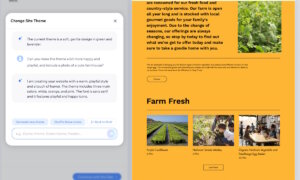It doesn’t matter how digitized our world has become, you’ll always find one thing in a writer or a creative’s bag: a notebook. Handwritten ideas and old-school sketches have a way of turning the abstract into something real, physical, in a way laptops and tablets can’t.
That’s why everyone knows that when it comes to my birthday or to Christmas presents, they can’t go wrong with a notebook. And if they truly want to surprise me… well, they can throw in some tech, too.
Rocketbook Fusion ticks both boxes. I didn’t get it as a Christmas present per say, but as a follow-up to one of our reviews last year. Remember the Everlast Buchanan tried out? Well, the Fusion is an improved version of that.
I received it just as I was elbows-deep in organizing everything for CES; by the way, stay tuned for live coverage from there in just a week or so! Naturally, I dived in to see how I could set up our calendar, to do list, team action items and more.
First thing you have to know: the Rocketbook Fusion comes with a microfiber cloth and a black Pilot FriXion pen. You should use them together, ideally. However, Rocketbook says you do have the option to also use Pilot FriXion markers or highlighters – those work just as well.
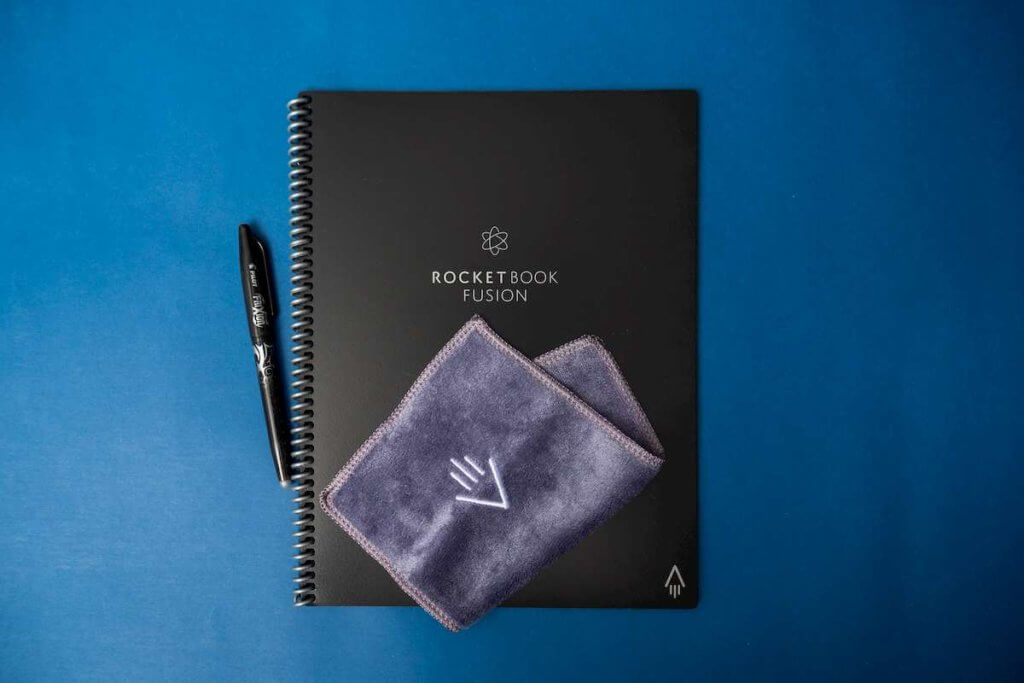
Why that brand of writing utensils? Well, the idea of Rocketbook notebooks is their reusability. Unlike most notebooks out there, these can be erased and used forever and ever… and ever.
From the get-go, I noticed something different about the paper. It is clearly synthetic, thick and almost opaque, with a glossy finish that lets the pen glide on the surface. All 42 pages of the Fusion are held together by a sturdy spiral and two rigid plastic covers.
The choice of materials was clearly well thought-out. The paper used for the Fusion not only withstands moisture but uses it to erase the ink and revert to its original, pristine condition.
Unlike the Everlast, which could be ordered with either lined or dot grid paper, in a multitude of colors, the Fusion combines both patterns and adds to them. Shuffling through the pages, I discovered seven templates.
The first page is a table of content of sorts, in the sense that there you can create an overview of your projects, setting a timeline with due and estimated dates. There’s also some space for notes related to the projects scribbled. This one I found particularly useful at keeping track of mine and my team’s tasks and deliverables.
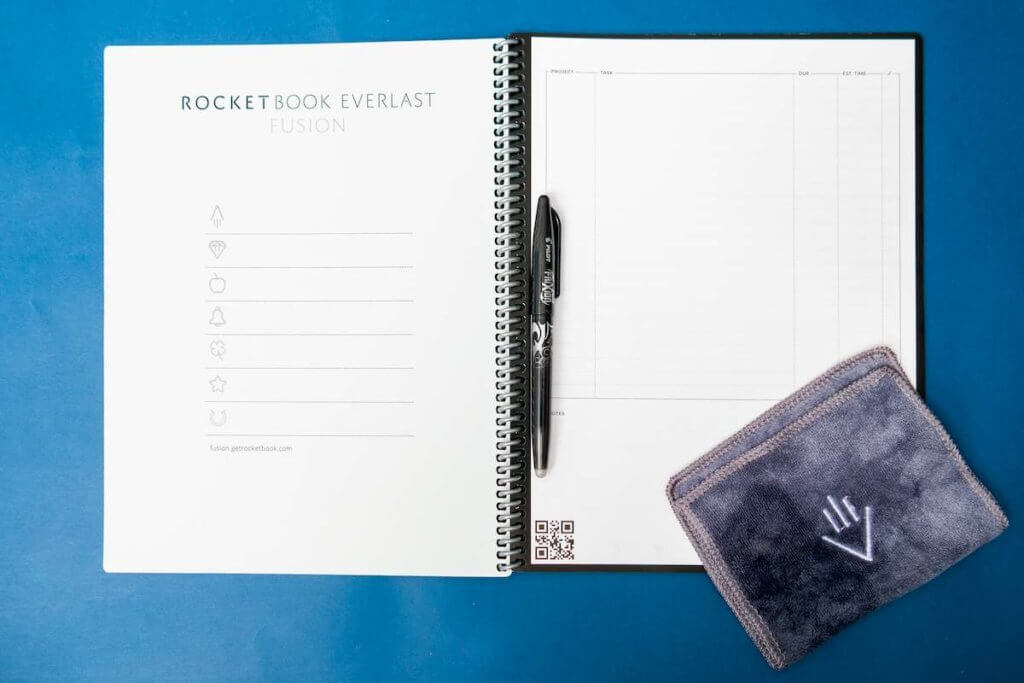
This is followed by a weekly and monthly template that you can use for reminders, meetings, birthdays and such.
Finally, before journaling on dozens of dotted and lined pages, there are two more types of templates I liked a lot.
One of them is particularly good if you want to write down objectives, results expected and to keep yourself in check with a clear action plan. The other is ideal when you’re leading a brainstorming session or are part of one since you can jot down ideas and give each a rating, prioritizing some in the detriment of others.
If you have a minimalist lifestyle or jump from one idea to the other, this notebook will be your best companion. No more planners and papers that just take up space only to get thrown after a while.
But that’s just part of Rockebook’s magic. Part of the products’ appeal is being able to turn them into digitized versions via the Rocketbook companion app (available for iOS and Android). This is not a novel idea in itself, although most apps out there are not part of an ecosystem like Rocketbook offers.
How useful is converting your handwritten notes in digital documents? Pretty useful! I tend to bring my work home so I often have to carry with me all the planners and agendas that I keep at the office. Of course, sometimes I forget doing so and, without the latest notes from the day, there’s no way I can continue my work.
However, since testing the Fusion, this problem disappeared. Of course, I forgot it multiple times at the office – but I always synced the notebook with the app.

First time I tried scanning the page, I went for the QR code. It didn’t seem to work.
Minutes later, I realized I was being too precise in my scan. The moment the camera detects the entirety of the page, all four corner visible, it will turn it into a PDF. Ta-da! It took seconds once I realized this.
Then, you can send it to one of several destinations: email, Google Drive, iCloud, Dropbox, Slack, Evernote, Trello. You can set your default destination from the get-go so the scan is sent automatically there. If you want to send it to several cloud services, you can also do that.
Either way, I noticed the scan will stay in your history section of the app. Rocketbook says you can save your scans as jpeg and gif also, but to be honest, I stuck with the PDF format.
It’s hard to find a drawback to the Rocketbook Fusion. The paper quality is top-notch, wiping it with a wet cloth to erase your notes always works and scanning it to save it in the cloud was a breeze every time.
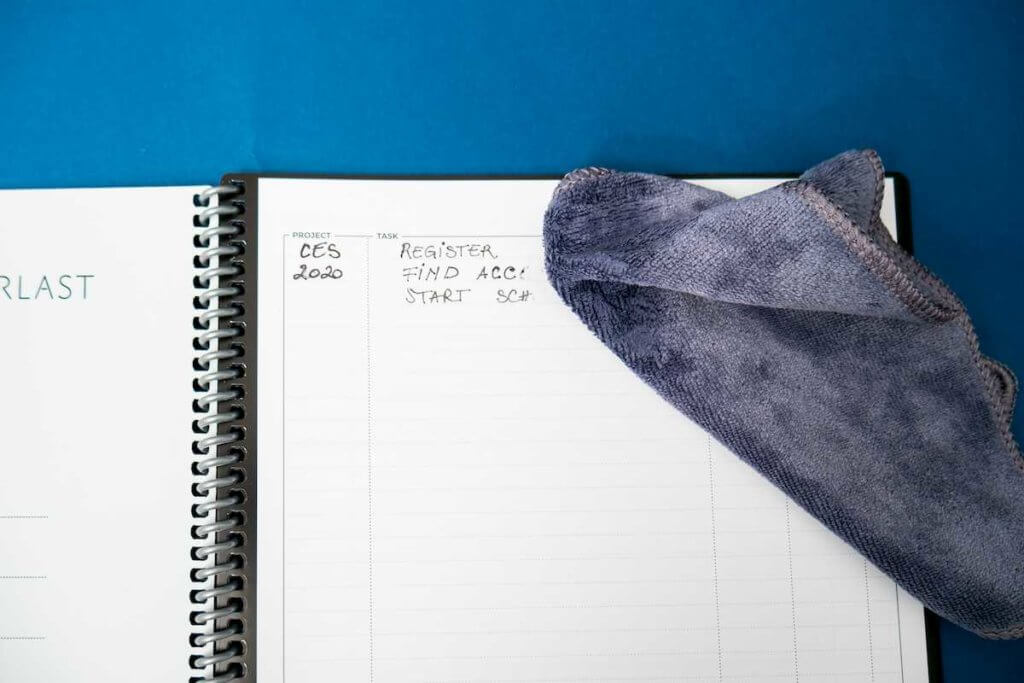
The only thing I disliked was the thickness of the FriXion Pen and the quality of the ink. It wasn’t as opaque or thick as I would have liked, having to go over the letters several times to get the look I was going for.
Also, I did try a typical highlighter on the paper. It’s not as erasable as the FriXion tools, but you will get most of it off with a wet cloth.
Bottom line: at £38.99/$51, Rocketbook Fusion is not a bargain. However, given that it’s easy to carry, reuse and digitize, it can be a thoughtful gift for a creative friend or a long-lasting buy for you.
Follow TechTheLead on Google News to get the news first.