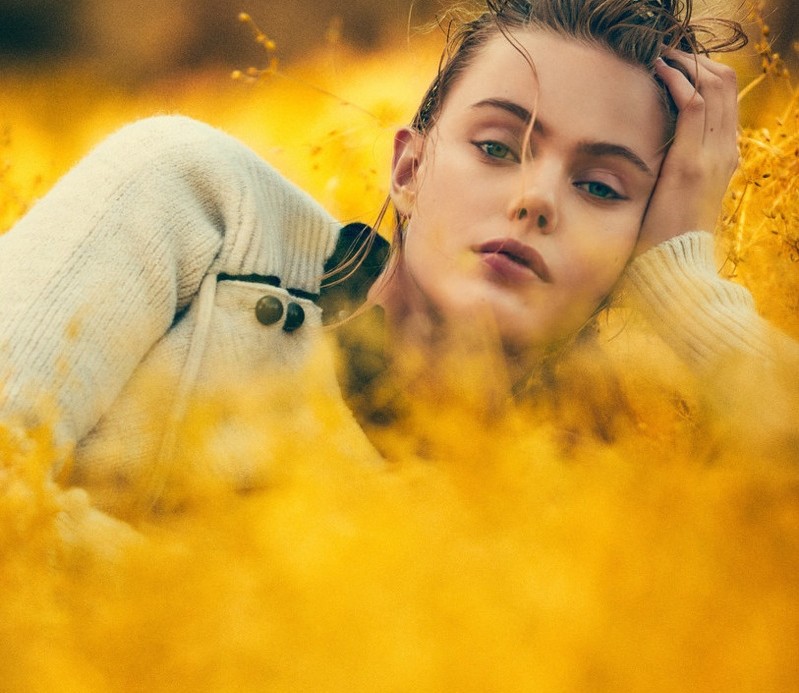Levels, saturation and selective color are the basic tools Photoshop provides for enhancing the color in your photos. But the editing program can do so much – you have to provide really good, raw material. To do that, try one of this tricks to get vibrant images from the get-go:
1.Look for backgrounds in neutral hues. If your object is brightly colored or you’re shooting a portrait where the subject is dressed in patterns or powerful colors, the best way to make them pop is avoid other contrasting colors that can distract from the focus of your photo. Blank walls, wood panels, rocks and cliffs will help you create the story you’re looking for.
2.If the people in your photo are wearing white, earthy tones or washed-out blues, make sure the background really makes the difference. Make them pose in the middle of a sunflower/lavander field or on green pastures with beautiful shades behind.
3.Know complementary colors. Yellow will make purple stand out, orange will look beautiful with blue and red is going to pop when it sits alongside green. The only way to control this factor is to know your setup beforehand – either what your subjects will be wearing or where you’ll have the shoot.
4.If you’ve taken into account all the above tips but you’re not satisfied about the end result, look in the background. See a lot of distracting objects, from cars to shops or even people passing by? Of course they are cluttering the photo, making your subject lose itself among them. Next time, look for a clear place where you can really take advantage of a shallow depth of field.
Follow TechTheLead on Google News to get the news first.