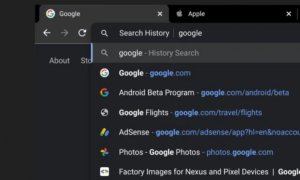When iOS 11 and macOS High Sierra were released, Apple adopted the HEIC format for images, which has become the native format for iPhones and iPads. In this article we will help you understand what it is, how it works and how you can work around it to convert it to PDF or JPEG, should you ever need to.
Best iPhone Hacks in 2022: How to Get the Most Out of Your Phone
What is HEIC ?
HEIC is the HEIF image file extension, which stands for High Efficiency Image File. The photos taken on iPhone and iPad are saved in HEIC format by default. This format was developed to compress images and image sequences/frames with modern algorithms and it allows the users to save their images in an even higher quality than the regular JPEG, all of this while only occupying half the storage space.
Newer Windows 10 updates from April 2018 onwards do support this format but social media platforms and most of the photo editing software out here are not compatible with it.
Microsoft has released HEIF image extension for reading these files on PC, which can be installed from the Microsoft Store for free. Google Photos has also added support for the format since Apple has adopted it.
How To Open HEIC Files on Mac
First, make sure your Mac has updated to macOS 10.13 High Sierra. Newer Macs should already have it installed, but do check, just in case.
With an updated Mac, all you will need to do is double-click on your HEIC files with a double-click, same as you would do on any other computer. However, keep in mind that you might still need to convert them to JPG in order for them to be compatible with other devices, especially if you plan on sharing them with friends, family or co-workers.
In this case, you can use a converter that is already integrated in the Preview application on your Mac. To convert a HEIC image to JPEG from macOS proceed by opening the file with Preview, then click on the File menu, select Export and choose the conversion format. Then set the desired quality and click Save.
How To Open HEIC Files on Windows
If you already have Windows 10 and have downloaded the April 2018 update (version 1607), all you need to do is visit the Microsoft Store and search for the HEIF Image Extension plugin.
Once downloaded, access the file containing the HEIC images and double-click on them. If the plugin has been installed successfully, you will be able to view the files as you always have with any other formats.
In addition to that, believe it or not, the HEIC format can also be opened in Paint.
How to convert a picture to PDF on iPhone?
If you want your image to be converted into PDF on your iPhone so you can, for example, send it to someone in your office, the easiest way is to download a converter, such as FreeConvert.
As its name indicates, FreeConvert allows you to convert HEIC files to PDF online, for free. It supports Google Drive, Dropbox and URLs. The free version, of course, comes with some limitations, such as file sizes, the number of files you can convert and a few ads you might have to deal with. If you don’t want to deal with any of those things, you can always purchase a premium plan.
To convert your file, go to the converter’s web page, click Choose File and load the HEIC image you want. Keep in mind that the maximum file size is of 1GB.
Pull down the Convert To list, and choose PDF as the output format. Click on Convert to PDF and when prompted, download the file to your computer.
Another option is to use the Printer options.
Open the Photos folder > go to Albums > Select > choose the images you want to convert. Click on Share and choose Print.
By using two fingers on the screen, pinch the photo preview outwards and save it as a PDF.
How to Read PDF on Your Amazon Kindle Without Breaking a Sweat
We hope that you will now have a better understanding on what HEIC is and how to open the format on different devices .
Follow TechTheLead on Google News to get the news first.