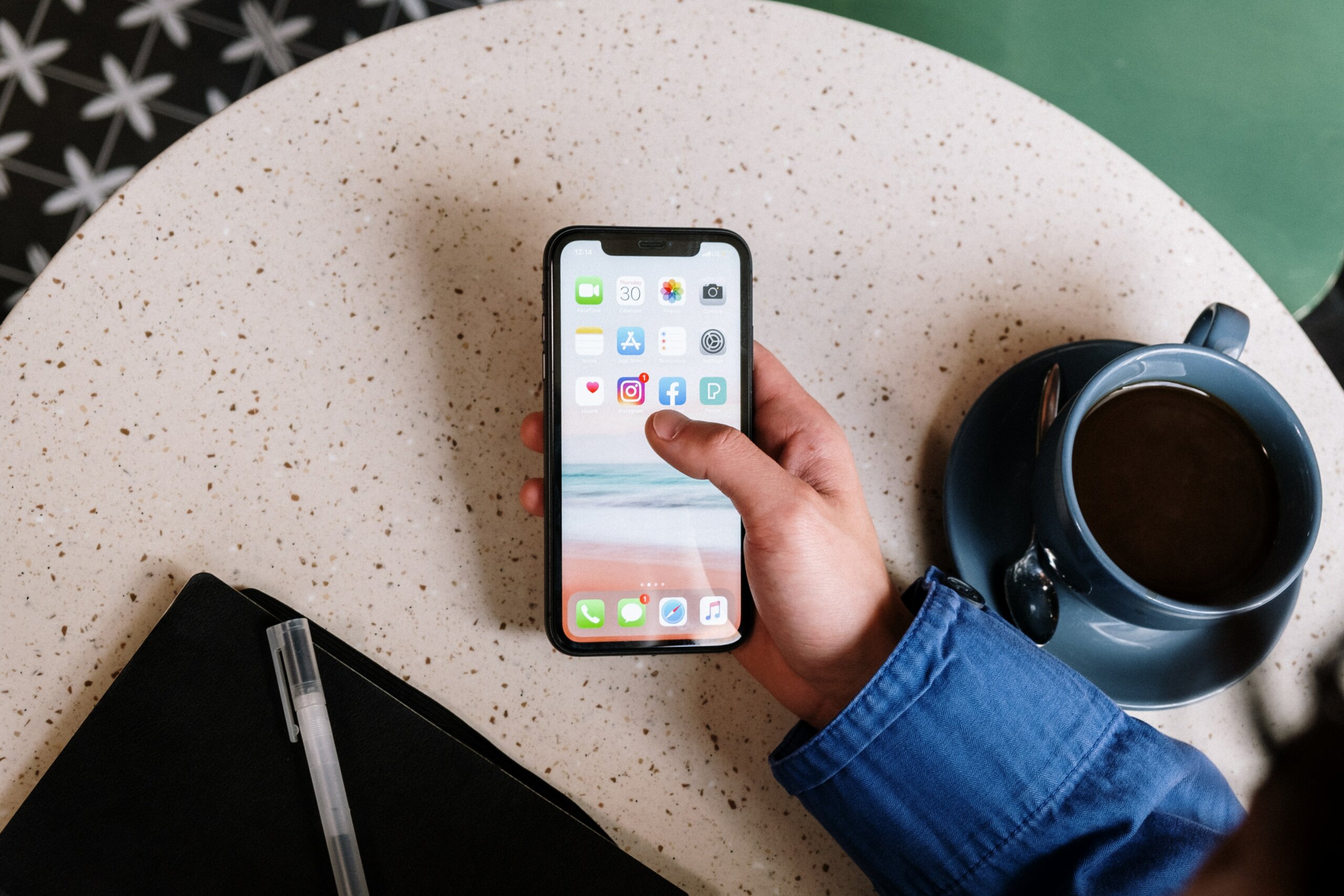You should definitely close all tabs on iPhone periodically as a best practice.
If you do a lot of searches with Safari on your iPhone, you have undoubtedly found yourself with a collection of opened tabs every now and then. Sometimes you don’t even notice how many you have opened until you’re ‘buried’ in them and that usually happens when your phone is slowing down and you’re checking on the reasons why.
Why Is My Phone Battery Bad? Here Are Some Tips For Improving Your Smartphone’s Battery Life
Here’s a few tips and tricks to help you avoid drowning in all the opened tabs.
How to close all tabs on iPhone: Safari tip
To close the tabs, you have to press the ‘x’ of every single one of them, or drag it to the left. That’s useful if you want to keep a limited number of them open in case you might still need them.
But what if you want to close all tabs on iPhone at the same time?
First, open Safari, click the bottom left button and go to ‘tab view’ mode.
Click on the Private button > Close all. This will close all the tabs you have previously opened but keep in mind that it will also keep you in Private mode. Switch back to the normal mode to exit.
You can use this method not only on the iPhone but on the iPad as well.
There is also the Settings App that can help you out: open it, then tap Safari, which is somewhere in the middle of the list that will appear.
Next, go to Clear History and the next time you open the Safari app, all your tabs should be gone.
How to reopen a closed tab on iPhone
So you did a whoopsie and forgot one of the tabs you closed was one that you actually still needed? Not a problem, there is a way for you find it and reopen it.
First, open Safari. Then tap the tabs icon, you can find it in the lower-right side of the screen. You will need to long-press the ‘+’ icon on the bottom left, which will show you a list of recently-closed apps.
All you need to do next is scroll until you find the page you were looking for and tap on it, which will reopen it in a new tab.
Safari can hold quite a number of recently closed tabs so even if you have to go a bit further back, your chances of finding the page you lost are pretty good.
Hopefully this will help you out if you’re trying to clean up your phone a little. It’s always a good idea to close your tabs since they can slow down your iPhone.
Here’s How To Transfer Your Data From an iPhone to an Android
Follow TechTheLead on Google News to get the news first.