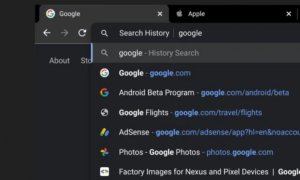Smartphone battery life is a precious resource: If you don’t manage it carefully, you might find yourself unable to make calls, take photos, or check social media before the end of the day. A dead phone is pretty much useless until you can find a charging point and we all know (or are) a person who keeps asking: why won’t my phone charge or why is my phone battery dying so fast?
Battery life requires special consideration when buying a phone. Many smartphone manufacturers do not allow the users to replace the batteries themselves either, so learning to take care of them and have them last longer is essential if you don’t want to spend money changing them too often.
Need a Phone with Amazing Battery Life? We Found Five for You
If this is an issue that has been plaguing you, let’s go through all the how and why’s, the do’s and the don’ts of saving your battery from retiring too early.
Why isn’t my phone charging well or as fast as usual?
This is a simple question with a very broad answer. Anything can influence battery usage, from constant checks and refreshes, using Siri or Google Assistant all the way to watching videos and using 5G.
Display brightness also plays a big part as well as the apps that might be working in the background.
With each charging cycle the phone battery also degrades slightly. Battery manufacturers claim that after around 400 cycles the phone’s battery capacity does drop by around 20%, however that is based on tests conducted in optimal environments. In reality, phone batteries usually degrade much faster than that. In short, what you need to do to keep your battery going for longer and decrease the damage is to slow down the charging cycles.
World’s Biggest Battery Can Charge 5,000 Phones
Tips on how to save battery
Avoid extreme temperatures
If the phone stays for too long in an environment where it’s too hot or too cold, this will affect the battery – it will run out and its life will be shortened.
Leaving your phone in the car for example in any of those situations, or in a bag, is not a good idea.
Lower screen brightness or refresh rate
Believe it or not, your smartphone’s screen uses a lot of battery. You can, of course, opt for automatic brightness, which reduces or increases it, depending on the environment you’re in. This in turn however, puts more stress on the light sensor.
The best option is to manage the display brightness manually and, as a rule, set it to the lowest visible level. Plus, do you really need that fast refresh screen? While 120Hz is a trend, 60Hz is more than serviceable for day to day use and will do wonders for your battery health.
Set an automatic lock for the screen
Your phone’s display turns off after a pre-set period of time – a minute or two depending on whether you’re using an iPhone or an Android. While it’s not ideal to refresh often, you will save more battery if you reduce the screen timeout. It doesn’t have to be too short, but around 30 seconds to a minute should be ideal.
Go Dark Mode
Proven many times over to save battery, Dark Theme has been increasing in popularity as of recently and for good reason: not only it saves battery but it also puts less strain on your eyes. This is especially good for you if you tend to use your phone before bed – something that a lot of us are guilty of.
iOS 13 Dark Mode Increases Battery Life By Up To 30%
A number of apps also include a Dark Theme, which you can select from their Settings menu, including popular apps like Twitter.
Limit app permissions
Facebook for example, is notorious for how many resources it consumes but it’s not the only app doing that.
Go into your phone’s Settings and search for Apps and Permissions. Depending on how many apps you have installed, it might seem like a daunting task, but it will save you a lot of headaches in the future.
There are also “lightweight” versions of some popular apps that generally take up less space, use less data, and may consume less power, such as Facebook Messenger Lite.
Go easy on the fast charge
Unless you are in a hurry, you shouldn’t fast charge your phone as this tends to put unnecessary stress on the battery. The slower you charge the battery, the better. For example, try charging your phone through your computer, as this will slow down the charging speed.
We know, we know, most flagship Android phones in 2022 brag about eye-watering charging rates (like the incredible IQOO 9T with its 120W fast charging). Still, save that feature for when you’re really in a rush and never fully drain the battery thinking you can quickly charge it back up.
As much as you can, try to charge your phone overnight, slowly, as much as possible.
Use Airplane Mode
This little tweak will make a difference in battery life because Airplane Mode will prevent your device from trying to connect to networks, especially if you are in areas where there is little or no coverage.
Use Low Power Mode and Optimized Battery Charging
Low power mode reduces the amount of juice your device needs, so it’s not quite running at its full capacity. This Mode can be found on both Android devices and iPhones.
Even though the basics are the same, there are a few differences between how Android and iOS apply it.
How To Use Low Power Mode on iPhone
You will have to turn this Mode on manually on iOS, though your phone will show a notification asking you if you want to do so, once the battery is down to 20%. However, keep in mind that Low Power Mode will turn off automatically once the battery charges to 80%.
How to exit Low Power Mode on iPhone
If you want to exit the Mode before that you have to go to Setup > Battery > Disable Power Saving Mode.
There’s an even easier way if you are using iOS 11: go to Settings > Control Center > Customize Controls > select the ‘+’ icon next to Power Saving Mode. From there on, you will see the Low Power Mode icon every time you open the Control Center. All you need to do to turn it on and off is press it.
Alternatively, you can use Optimized Battery Charging, which was designed specifically to help Apple devices maintain a healthy battery life.
This function calculates the daily charging routine of your iPhone and the times you use the device through the day. Once it knows when a charging cable is regularly left on for a long period of time, such as overnight, the program ensures that the device’s battery is not charged more than 80% until the device is used again. In the case of overnight charging, that would be near the time you wake up.
To turn this feature on, go to Settings > Battery > Battery status. Here, you’ll see the maximum charge capacity of your iPhone’s battery and a report indicating whether your iPhone’s battery is running at peak performance. Under both, you will find the optimized battery charging switch. From there, you can turn it on and off whenever you want.
How To Use Low Power Mode on Android
Most Android smartphones are equipped with a power saving mode, which in some cases, depending on what phone you have, activates automatically when the battery reaches 10, 15 or 20%.
Just like the iPhone, your Android device will disable Low Power Mode when it reaches a 90% charge.
If you want to turn it on go to Settings > Battery > Battery Saver. Turn it on from there manually or choose a power level that will trigger it to turn itself on.
You can also tap the battery icon in the status bar to turn it on – once it’s enabled, the outline of the icon will turn red.
We hope these tips and tricks helped you with your battery life but if you know of any others we might not have covered, let us know in the comments.
Follow TechTheLead on Google News to get the news first.