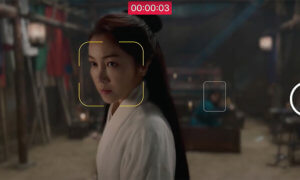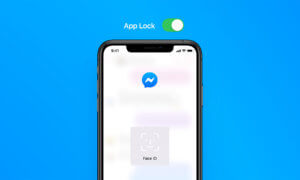There are a lot of good things about iPhone X, like the new OLED display, Face ID unlock and camera Portrait Lighting feature. But, if we’re honest here, it’s not a perfect mobile device. It has its flaws and traps, one of them being the new Auto HDR option added in Camera Settings. As helpful as it might seem at first, in the long run it will let you down, as it did to us #mobilemagic
A bit of context first. If you’re not the type to look in all the nooks and crannies of a new phone to see what it can do, you probably didn’t notice a significant change Apple made to iPhone X. With previous iPhones, you would open the native camera and see the HDR option at the top of it. By default, it would be on Auto, but you could easily switch it to off or on, depending on the situation.
Probably, in an effort to save you time and make the camera interface less crowded, Apple decided to add an Auto HDR option in the iPhone X Settings, too. So now, all these phones come with it enabled by default. Meanwhile, the HDR buttons from the native camera are gone (showing up again when you disable said option). Apple’s basically telling us that their software is so sure on the instances when it should apply HDR that it’s not even necessary to show the alternatives in the camera.
But that’s false.
As it turns out, if you let the Auto HDR enabled in Settings, you’re bound to screw up some of your pictures. We found a couple of situations when iPhone X’ Auto HDR failed to work, giving us blown out images.
IN PORTRAIT MODE, IPHONE X AUTO HDR FAILS

See the photo on the left? This is the result we got when we took a picture in Portrait mode with Auto HDR enabled from Settings. Even with the bokeh effect, it’s hard to ignore the elephant in the room… or in this case, the blown out cheeks and chin of the girl. Basically, the tech didn’t work here at all. After disabling the option and manually selecting HDR from the native camera, Apple’s HDR worked and we got the image desired.

The same thing happened in a second take. Our colleague got a blown out, poor portrait with iPhone X, when we left the Auto HDR option enabled in Settings. Once we ditched it and forced it to apply HDR from the buttons in the native camera, the tech worked as it should.
iPhone X nature shots are blown out, too

Oh, and this didn’t occur only in Portrait mode. The same error took place when we shot a simple nature pic. It seems that the problem here is with the tech’s evaluation of the amount of blown out areas in a given picture. When it’s under the set limit, it ignores it.
So, what should you do? Well, accept the fact that the new option of Auto HDR does more bad than good. Disable it completely from Camera Settings and just turn HDR on or off from the camera interface like you’ve done with previous iPhones.
You’ll get less frustrated, that we can promise!
Follow TechTheLead on Google News to get the news first.