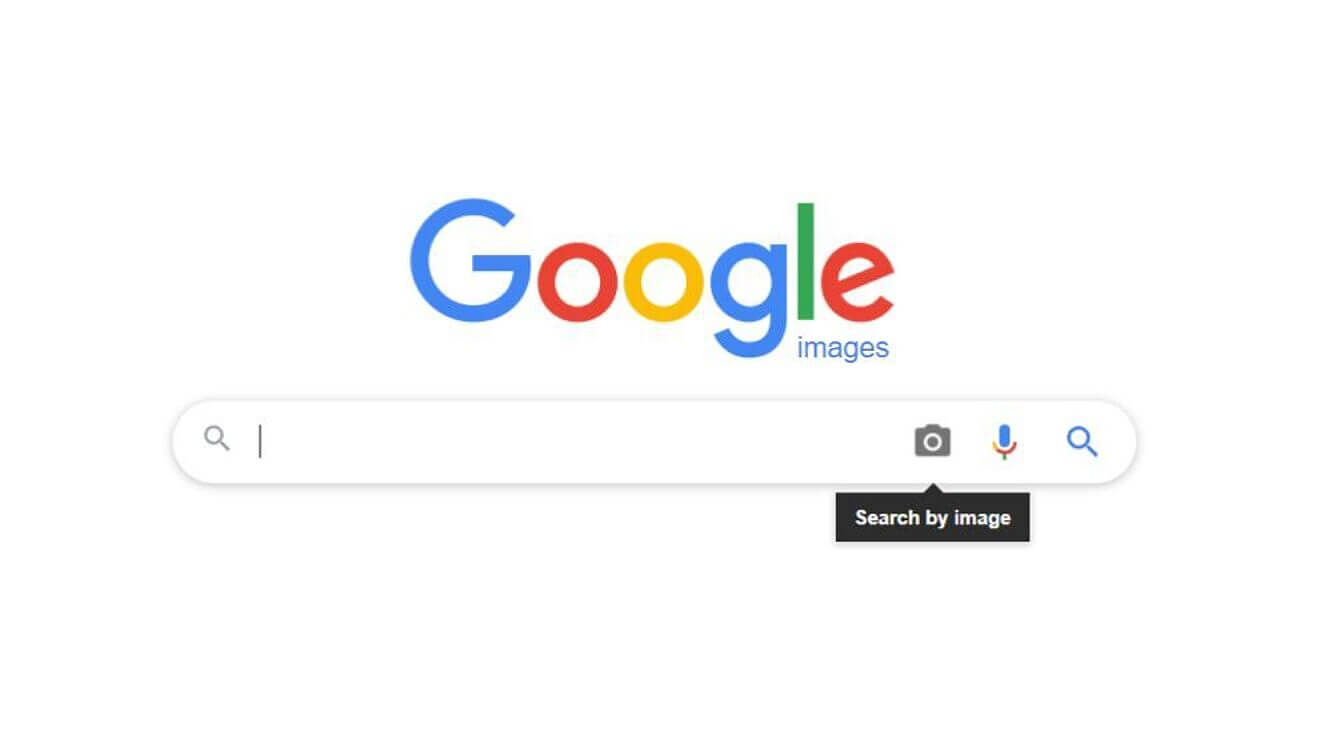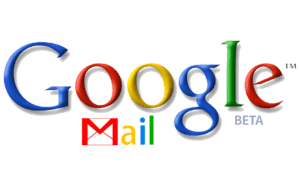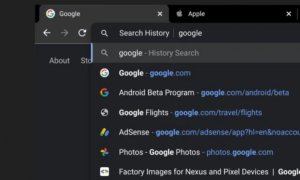Once you’re discoverable on Google, there’s little you can do about it. Or is there? Turns out, you can ask the almighty Google to remove your picture as well as do another nifty thing – reverse Google image search.
How Does Google Reverse Image Search Work?
The process of reverse image search process is based on the work of advanced algorithms and implies taking an image and finding where it was initially published, as well as other domains that have published the respective image. You’ll find the image in various sizes as well as similar images in different contexts.
Google Images: How to Reverse Image Search on mobile
You may have stumbled upon it but never knew it’s called like this: reverse image search.
Maybe you were referring to it as Google search using image, and it is one of the most useful search engine features that have the ability to find similar photos to what you already have on your device.
So, instead of typing a keyword to find a relevant image, you just upload an existing image to discover more about it. The feature is extremely easy to play with on desktop; you just have to access images.google.com, click the camera icon and then,
- upload an image from your computer or
- drag the image from another opened window or
- paste the URL of an image you’ve found online
This feature of Google search using image may be thoroughly used by media and researchers who need to discover the original source of a picture or know the date it was taken as well as for photographers when they want to quickly discover what online sources have used their pictures with(out) consent.
But what do you do if you’re on mobile, be it phone or tablet? See, on that version of Google the camera icon won’t show in its normal spot in the search bar.
The trick is to… Request Desktop Website.
In Safari, tap the aA icon on the top left and select the option from the short menu.
In Chrome, look for the three-dot menu, tap it then scroll down on the pop-up menu until you find the same option.
This will help the camera icon appear as it does in the desktop version of Google Images. From there, you can upload photos from the camera roll.
There’s a second Google image trick you can try but this one works only in Chrome. See the image you want more info on? Long press on it until you see a pop-up menu and from there look for Search Google for This Image.
Since Google Images lets you search for an image after its URL, you can also try Open Image in New Tab from the same menu and just copy-paste the URL address in the search bar.
How to Reverse Image Search via iPhone apps
Of course, that’s all good and well if you’re not an iPhone user. Otherwise, you’re stuck with always requesting the desktop site version.
If you use this feature more often than not, our advice is to look into apps that can do the same thing Google does.
One is Reverse Image Search App, but you can also go for Reversee which is free for Google-related results but asks for a fee if you want to get answers from Bing and Yandex too.
CamFind is another option, however take note that this one is more helpful when you want to see where you can find a certain product. There is the option of Dupli Checker which is a browser app and of course of a Play Store option for those Android users who’d rather have a nifty app at hand than mess with their browser.
What happens to the images you’ve uploaded? Google admits they keep them for about a week during which the company intends to improve their services and products. Don’t fret – they won’t remain in your search history in any case.
Reverse Image Search or Google Lens?
Isn’t Google Lens doing the same thing as reverse image search? Yes… and so much more.
Google Lens is the company’s advanced image search system and one of its defining features is that it works in real-time. Just point your phone’s camera at the visual you want to know more about and Lens will see what it can find.
No need to upload the image separately as the app does it all natively. Also, Google Lens was imagined as a tool for e-commerce too so the results obtained this way will probably feature products, the online shops you can purchase them from and the respective prices.
Google Images: How to Remove Your Picture if You’re Under 18
You may think that once your photo or your kid’s photo is online there’s nothing you can do about it. But Google, at least, wants to rectify that.
There is a way to make sure that pictures of a teen or kid under the age of 18 are undiscoverable on Google Search, be them results on the Images tab or appearing as thumbnails in image searchers.
You simply have to file a request with Google. To do that, follow these steps:
- go HERE and start filling in the form required
- state whether you want to remove some existing images or prevent info from showing up
- tell Google if you want those images erased just from search results or from a certain website too
If it’s the latter, Google has a guide on how to approach the website owners and demand the same thing.
Google Transcription Feature Now Available on Android
Google Releases Air Strike Alerts For Ukraine-Based Android Phones
Follow TechTheLead on Google News to get the news first.