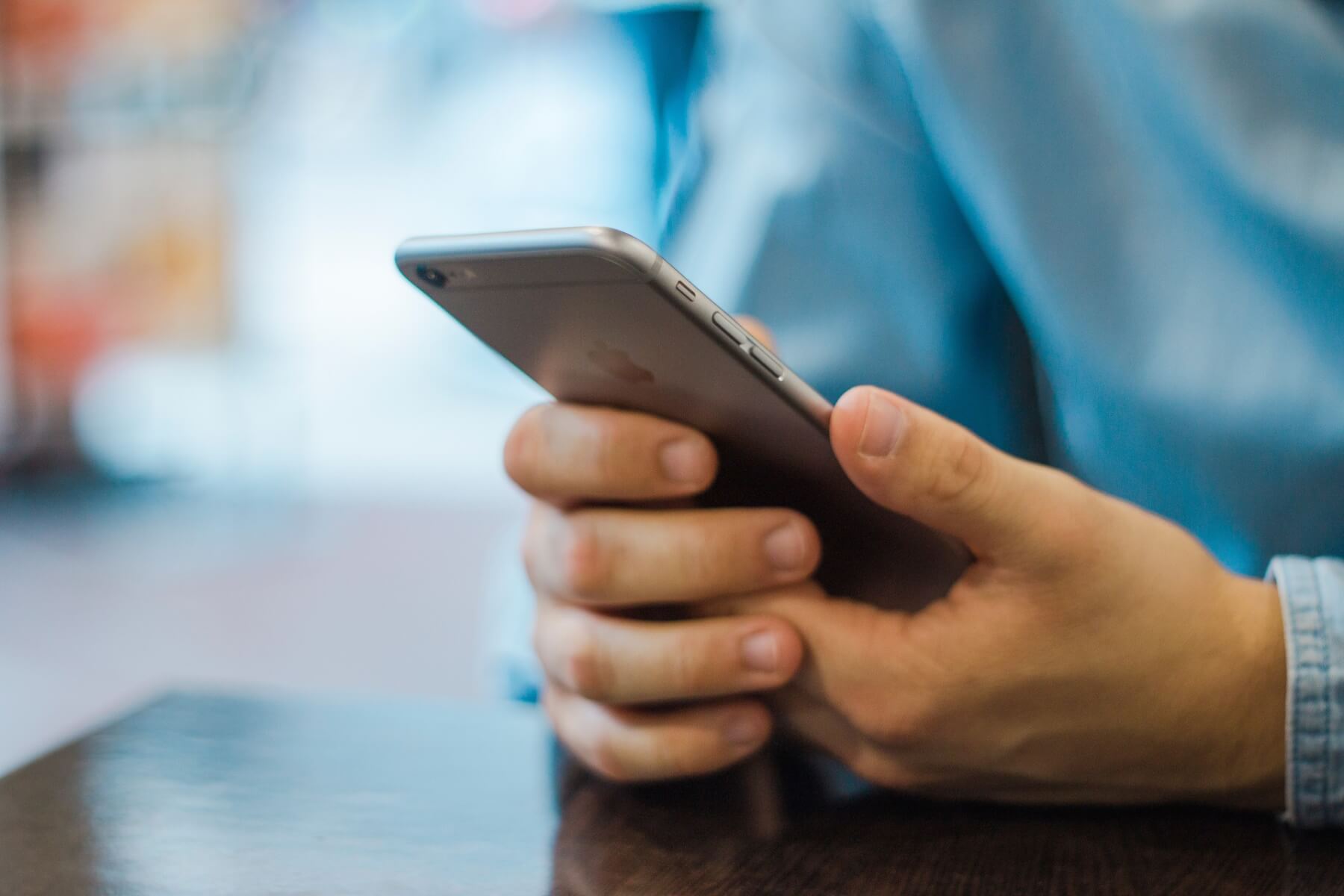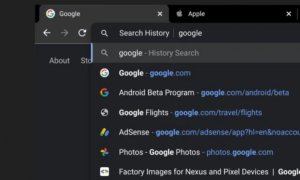Sometimes our phones ring when we’re busy and other times we have to deal with unknown numbers and cold callers that we just wish would leave us alone – worry not, because there is a way to finally get rid of some of those pesky calls.
If you were curious how to do that on an iPhone, keep reading – we even have some other tips about it that you might find useful.
Block and Unblock a mobile number on iPhone with the Blocked feature
Let’s start by seeing how to block a mobile number on iPhone using the Blocked feature of iOS, which is the most straightforward way to do this. If you have never heard of it, the Blocked function available on iOS is a feature that – as can be easily deduced from the name – allows you not only to prevent specific contacts from calling you, either via call or FaceTime, but also stops them from sending you SMS or contacting you via iMessage.
How Do You Remove a Hacker From Your iPhone? (Step 1: Don’t Panic)
When a contact is blocked and tries to call you, they will have to deal with the automatic message your provider plays when you are unreachable or your phone is turned off. As far as messages go, the sender will not be notified of anything but you however, will not receive them.
So, if you want to use the Block function, you will first have to go to Settings by pressing the gear icon. From there, tap on the Phone icon and press Block, then select the contact that you want to be blocked from your address book. You can add more than one name and, once you’re done, all you need to do press the top left icon an approve the changes.
If the number you want to block is not in your address book, select it from your Recent tab and press the “i” icon, which will send you to the option to block it.
If you change your mind, you can unblock the phone numbers just as easily – this time, go to Settings > Phone > Block. Swipe from right to left on the name/phone number and press the Unblock button.
Block and Unblock a number from sending you messages
Do you want to block a mobile number on iPhone to avoid receiving messages from a specific contact? Then proceed as follows: press the Settings icon on the home screen, then tap on Messages, press on Blocked and then select Add.
Now, select the phone number you don’t want to receive messages from, from your address book. If the person in question is not in your address book, go to Messages > select the message received from the number you want to block and press the “i” button located at the top right. All you have to do is click twice on the Block Contact option and you’re done.
For unblocking, go to Settings> Messages> Blocked. From there, swipe right to left on the name you want and press Unlock.
Block a mobile number on iPhone with the Full Immersion feature
Another function that allows you to block unwanted numbers on the iPhone is the one called Full immersion. The function (available on iOS 15 and later), if you have never heard of it before, is a special feature that allows you to block all calls, including those made via FaceTime, when it is activated.
If a contact tries to call you when Full Immersion is turned on, they will be greeted by the pre-recorded message of your phone company when you don’t have a signal. You will still receive SMS and iMessages, however, your device will not make any notification sounds to alert you about them.
If you want to use the Full Immersion feature, go to your phone’s Settings and scroll down until you find the words Full Immersion. Click on it and choose one of the available modes, such as Do Not Disturb. Turn the mode’s switch to “On” and choose for how long you want that mode to last for. You can even choose to activate it during a certain time (like at night) or even when you are using a certain app.
Sometimes our phones ring when we’re busy and other times we have to deal with unknown numbers and cold callers that we just wish would leave us alone – worry not, because there is a way to finally get rid of some of those pesky calls.
If you were curious how to do that on an iPhone, keep reading – we even have some other tips about it that you might find useful.
Block and Unblock a mobile number on iPhone with the Blocked feature
Let’s start by seeing how to block a mobile number on iPhone using the Blocked feature of iOS, which is the most straightforward way to do this. If you have never heard of it, the Blocked function available on iOS is a feature that – as can be easily deduced from the name – allows you not only to prevent specific contacts from calling you, either via call or FaceTime, but also stops them from sending you SMS or contacting you via iMessage.
When a contact is blocked and tries to call you, they will have to deal with the automatic message your provider plays when you are unreachable or your phone is turned off. As far as messages go, the sender will not be notified of anything but you however, will not receive them.
Best iPhone Hacks in 2022: How to Get the Most Out of Your Phone
So, if you want to use the Block function, you will first have to go to Settings by pressing the gear icon. From there, tap on the Phone icon and press Block, then select the contact that you want to be blocked from your address book. You can add more than one name and, once you’re done, all you need to do press the top left icon an approve the changes.
If the number you want to block is not in your address book, select it from your Recent tab and press the “i” icon, which will send you to the option to block it.
If you change your mind, you can unblock the phone numbers just as easily – this time, go to Settings > Phone > Block. Swipe from right to left on the name/phone number and press the Unblock button.
Block and Unblock a number from sending you messages
Do you want to block a mobile number on iPhone to avoid receiving messages from a specific contact? Then proceed as follows: press the Settings icon on the home screen, then tap on Messages, press on Blocked and then select Add.
Now, select the phone number you don’t want to receive messages from, from your address book. If the person in question is not in your address book, go to Messages > select the message received from the number you want to block and press the “i” button located at the top right. All you have to do is click twice on the Block Contact option and you’re done.
For unblocking, go to Settings> Messages> Blocked. From there, swipe right to left on the name you want and press Unlock.
Block a mobile number on iPhone with the Full Immersion feature
Another function that allows you to block unwanted numbers on the iPhone is the one called Full immersion. The function (available on iOS 15 and later), if you have never heard of it before, is a special feature that allows you to block all calls, including those made via FaceTime, when it is activated.
If a contact tries to call you when Full Immersion is turned on, they will be greeted by the pre-recorded message of your phone company when you don’t have a signal. You will still receive SMS and iMessages, however, your device will not make any notification sounds to alert you about them.
If you want to use the Full Immersion feature, go to your phone’s Settings and scroll down until you find the words Full Immersion. Click on it and choose one of the available modes, such as Do Not Disturb. Turn the mode’s switch to “On” and choose for how long you want that mode to last for. You can even choose to activate it during a certain time (like at night) or even when you are using a certain app.
VPN on iPhone: What It Is and How To Set It Up On Your Smartphone
10 Cute iPhone 13 Cases You Can Buy in 2022
Follow TechTheLead on Google News to get the news first.