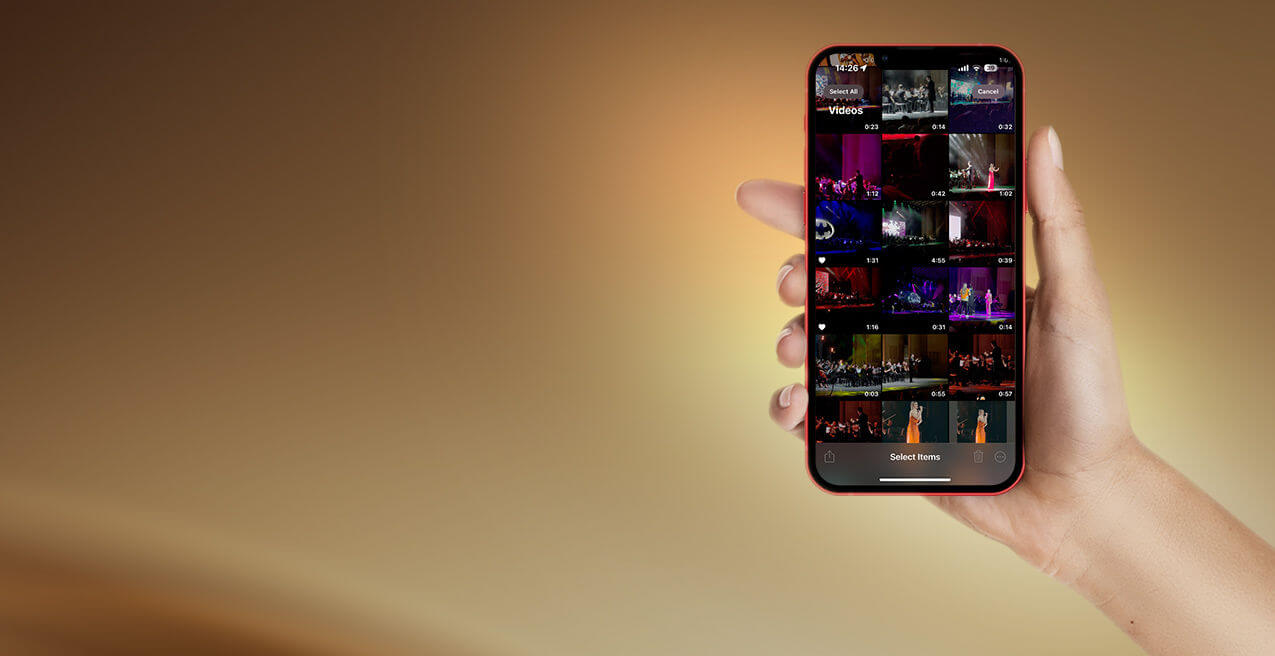Want to create YouTube content on your iPhone? Or maybe you simply want to splice together two videos on iPhone fast? Either way, you can use these iPhone video editing steps will let you create a video quickly and easily.
The best way to combine videos on an iPhone is by using the iMovie app.
This is a free video editor for iOS devices. After you install it, all you need to do is these steps – or you could check out the screenshots for the tutorial below.
- 1. Open the iMovie app on your iPhone.
- 2. Under “Start New Project” Tap “Movie” option to create a new project
- 3. Select the videos you want to combine by tapping on them.
- 4. Tap the “Create Movie” button.
- 5. The selected videos will now appear in the timeline. You can rearrange them by dragging and dropping.
- 6. To add transitions between videos, tap on the video clip and swipe left or right to select a transition.
- 7. When you are done editing, tap the “Done” button.
- 8. Tap the export icon and then “Save Video” to save the combined video to your camera roll.
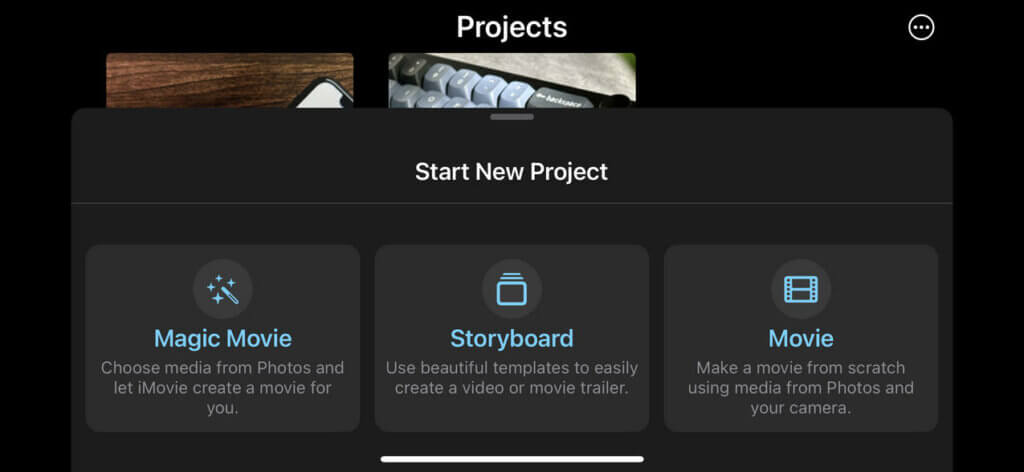
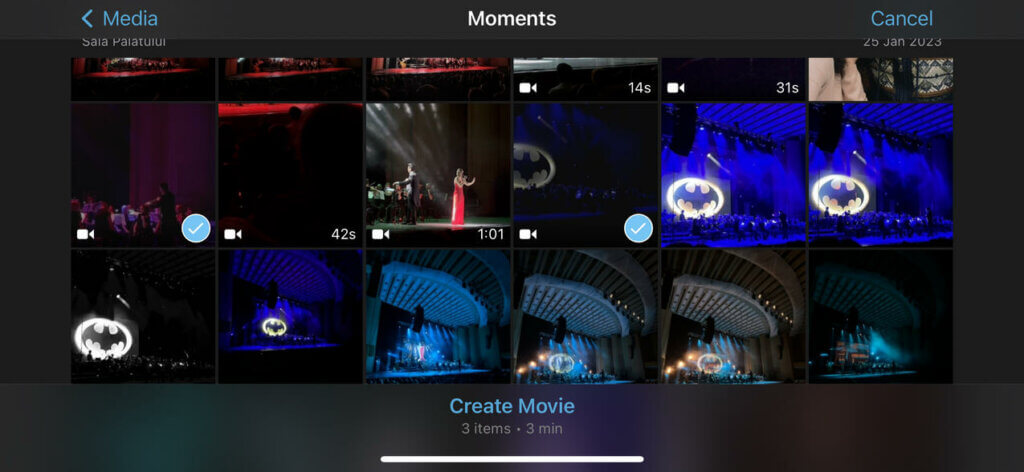
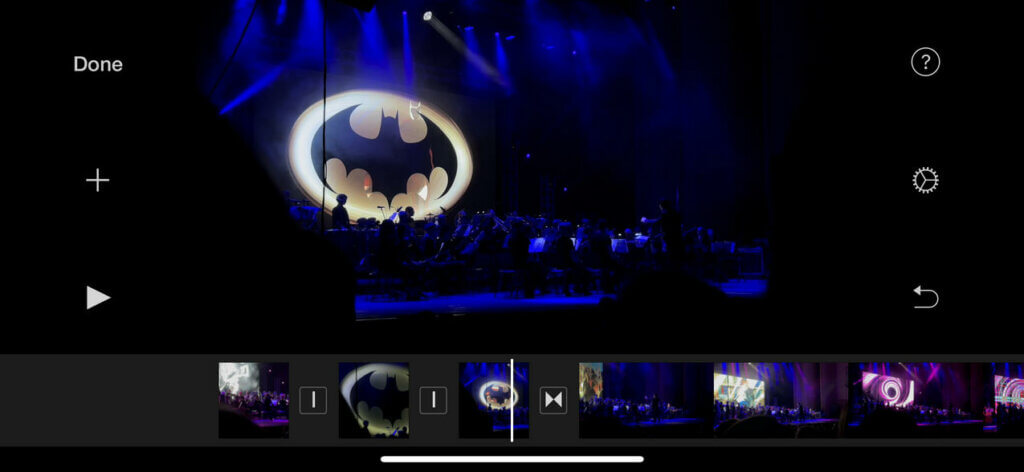
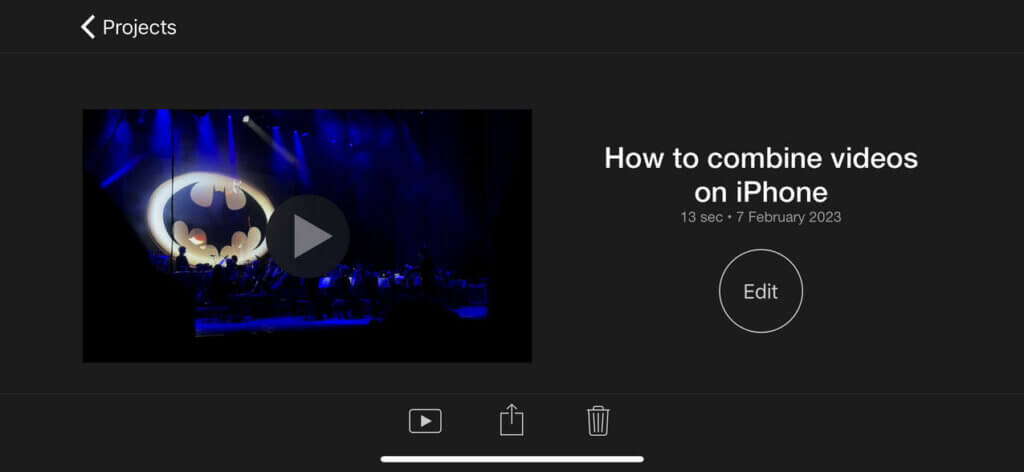
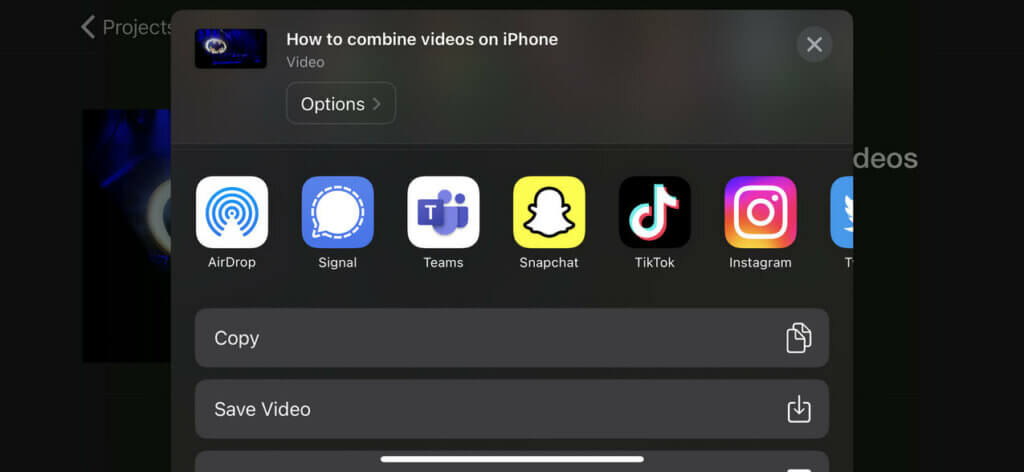
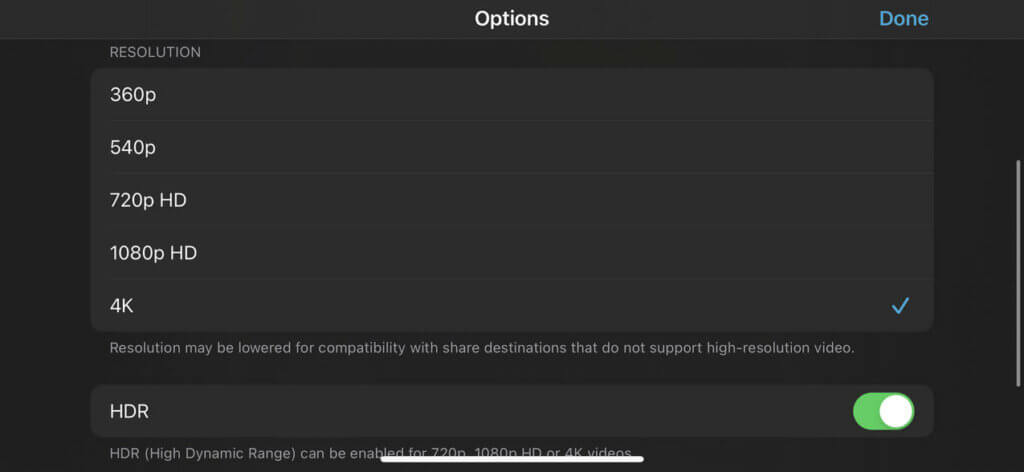
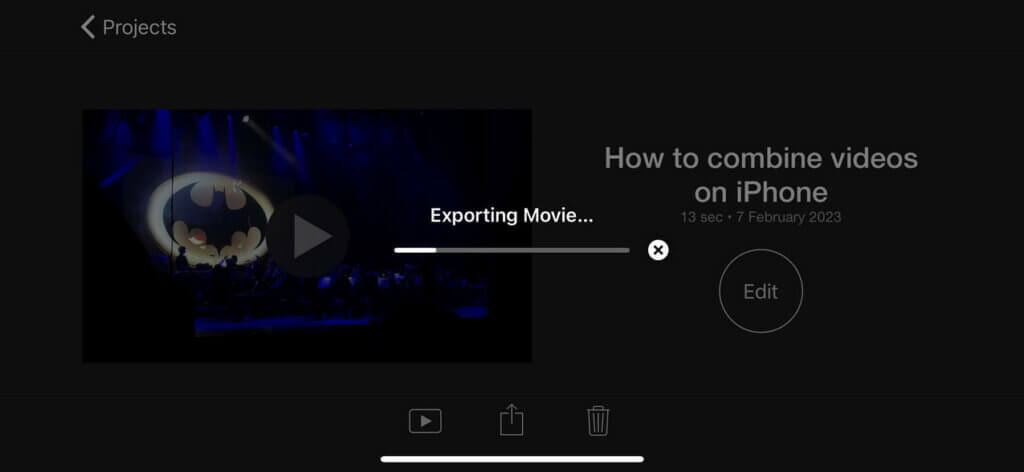
Using this method, you can combine two videos on your iPhone fast or you can splice together multiple videos for a more complex edit.
Before saving the video, by tapping on the “Options” button, you can change the output resolution of your video.
Note that the available resolutions may vary depending on the model of your iPhone and the version of iMovie you are using.
The output resolution can also affect the file size and quality of the final video, so choose a resolution that balances these factors for your specific needs.
While there’s no need to go looking for a video merger for iPhone if you want to combine two or three videos together, you can also use third-party video editors available on the App Store.
I can recommend apps like InShot, Splice, Adobe Rush or Quik to merge videos on your iPhone and take advantage of their advance video editing features – just explore what you have to offer and your project will look great in no time.
Also read: Here’s How to Transfer Files Between iPhone and Mac
Follow TechTheLead on Google News to get the news first.