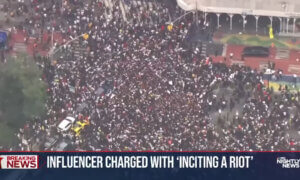TiVo has now officially announced TiVo Stream 4K and TiVo Stream OS and, even better, it has also added a YouTube TV integration into the mix as well.
Why is this a big deal? Because it’s the very first of its kind when it comes to streaming. It also offers national broadcast affiliates such as, but not limited to, ABC, CBS, NBC, FOX as well as sports and news channels like ESPN, NFL and PBS.
TIGO ONEtv Subscribers Will Now Get Tivo’s IPTV
Ben Maughan, Stream Platform general manager has said that this “highly requested YouTube TV addition represents the largest content-related integration update since the launch of TiVo Stream 4K. Providing consumers with an integrated experience that includes premier live tv with a partner like YouTube TV is a significant step to becoming a leading streaming platform in the market.”
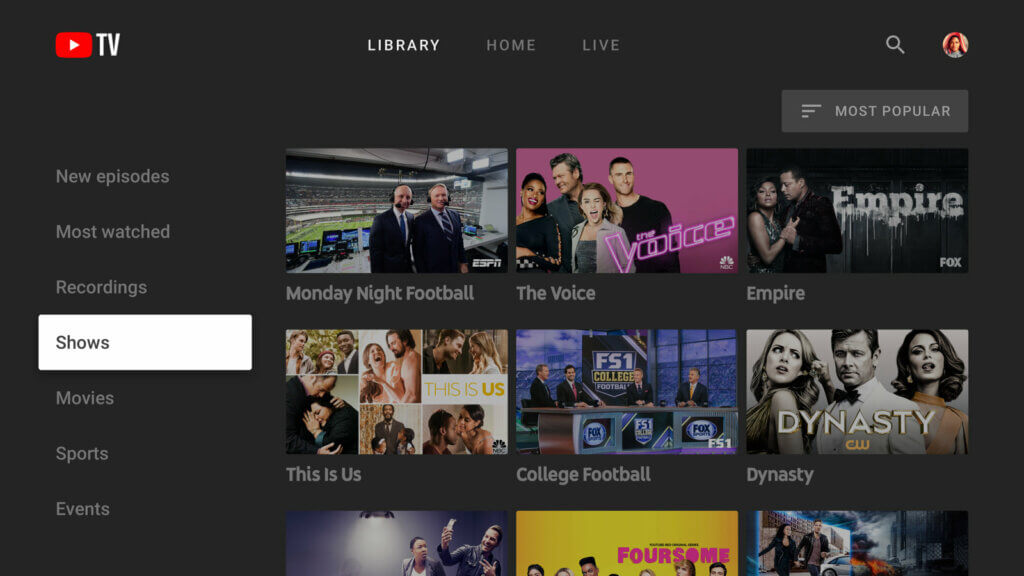
The integration allows the users to have more control of their viewing experience and will have features like a Guide, which will allow them to browse and locate their favorite channels from YouTube TV.
Another feature called Browse Screens will show live TV or YouTube TV content while the Search function will let users find live and upcoming content by using voice and text.
TiVo Will Make Streaming Content Recommendations Based on User’s Voice
So, How Do You Install YouTube TV on The TiVo Stream App?
The YouTube TV integration will give you access to over 85 broadcast and regional channels without you having to switch between apps.
It’s quite easy and there are two ways you can do it.
Use Guide To Add YouTube TV
For this method, you’ll have to select Guide, which will immediately prompt a link message, taking you to download or sign in to the YouTube TV app.
Once you are all installed and signed in, pop back into the TiVo Stream app, select Guide and then scroll down to your heart’s content to see all the available YouTube TV channels.
Use My Services To Add YouTube TV
This time, instead of going to Guide, we’re going to head to My Services. Once there, you’ll see the YouTube TV logo somewhere on the front strip. If it’s already enabled, it should appear among the first few, but if it’s not you’ll find it at the end of the list. You won’t see a blue check mark on it if it’s not enabled, so all you need to do is just click on it.
You will be prompted by on-screen instructions to download YouTube TV and sign in – it’s only one or two clicks worth of effort, nothing too complicated.
Finally, a Popular YouTube Android Feature Is Coming to iOS
Once you have installed and signed it, go to the TiVo Stream app and then into Guide. As you scroll down, you will find the YouTube TV channels.
How To Activate YouTube TV on TiVO Stream 4K
This one is easy too: all you have to do is launch the YouTube TV app, select Settings and then Sign In.
An activation code will pop up on the screen. After that happens, from either your phone or computer, go over to the YouTuve TV activation site, enter the code and click Next.
You will need to sign in to the Google account that you used for your YouTube TV and then you’re good to go!
How To Cast YouTube TV To TiVo Stream 4K
Did you know that you can even cast the YouTube TV app from your smartphone to the TiVo Stream 4K? Here’s how to do it.
First, connect both your smartphone and the TiVo Stream 4K to the same WiFi network. Launch the YouTube TV app on your smartphone and sign in to your Google account.
Click on the Live TV channel you want to watch and then tap the Cast icon. You should see it on the top right corner of your screen.
All you have to do is pick the TiVo Stream 4K device from the list that will pop up and your video will cast on the TV screen almost simmediately.
Follow TechTheLead on Google News to get the news first.