No matter how long you’ve had your iPhone or have been an Apple customer, there are still things your handheld device can do you’re definitely not aware of. Thanks to annual updates, there are always new iPhone hacks and iPhone tips and tricks around the corner – here are the best iPhone secrets you need to know now.
Take a video AND a picture at the same time
It might not have occurred to you before, but your iPhone lets you record a video and capture a still at the same time. Just open the camera app, hit the record button in the video field and you’ll see a capture photo button in a corner of the screen. Press it anytime you want to save just a frame from your video.
Take a photo even with full storage
I don’t know about you but I’m always running out of space on my iPhone. And still want to take a bunch of photos, selfies or otherwise. But how to do it when your camera app prevents you from doing so?
Bypass it by accessing a social media app with a camera feature like Facebook, Instagram or WhatsApp. Use that iPhone camera hack and you’ll see how the photo taken is saved to the Camera Roll instantly!
Lock the camera’s focus and exposure
Among the easiest iPhone camera hacks is this one. Do you know you can lock the iPhone’s camera focus and exposure? That way, you don’t have to deal with differences in exposure and blurry parts.
Simply open the camera to take a normal photo and press & hold on any point of the screen. A yellow icon “AE/AF Locked” should appear notifying you that you’ve succeeded.
Add captions to your media files
Let’s say you’ve taken all the photos and videos your heart desires and now you have a hard time finding them in the Library. A way to make your life easier is to open one (or more) by clicking on it and slide up from the bottom of the screen. This should prompt a field “Add a Caption”.
The terms you add there will make searching for it a piece of cake! In the same screen, you’ll also find info about the date and time it was taken as well as size and resolution.
Search the Web without a browser
Instead of searching your browser app to search the app for a quick query, take the short road. Simply swipe left from your home screen which will open your Search window. There, type in your search terms, and check out the results directly from there.
Make a GIF on iPhone
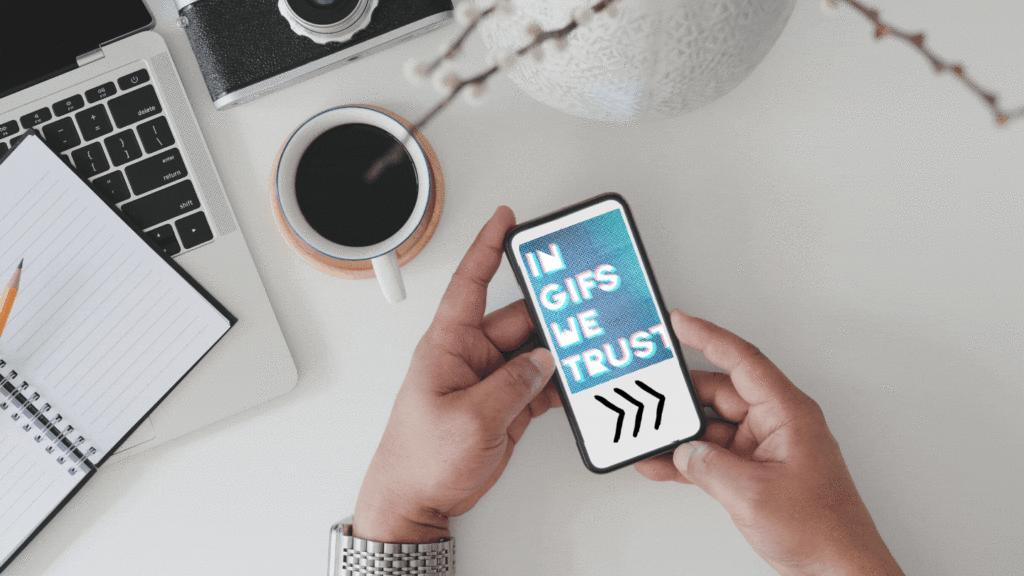
Did you know you could make a GIF from your iPhone ASAP? And I’m not talking just about one trick up your sleeve your buddies will appreciate but six of them.
Check out our six ways to create, send and tweak GIFs from your iPhone.
Use the Apple logo as a button
Now, this might not have occurred to you but Apple’s logo on the back of your phone is more than just a branding trick. It actually serves a purpose.
You can use it as an extra button – here’s exactly how and what it does.
Respond to single messages just like on WhatsApp
Maybe you prefer your Messages app for group chats, not the social media ones WhatsApp and the likes provide. That’s totally fine but when it gets crowded you should have the same capability to respond to just one message from a rich thread.
Guess what – iPhone lets you do that by tapping and holding the message you want to respond to.
In fact, your action will trigger a short menu from which you have to select “Reply” and then type away! This will prompt a new thread of messages between you and that person.
Set a timer for your music
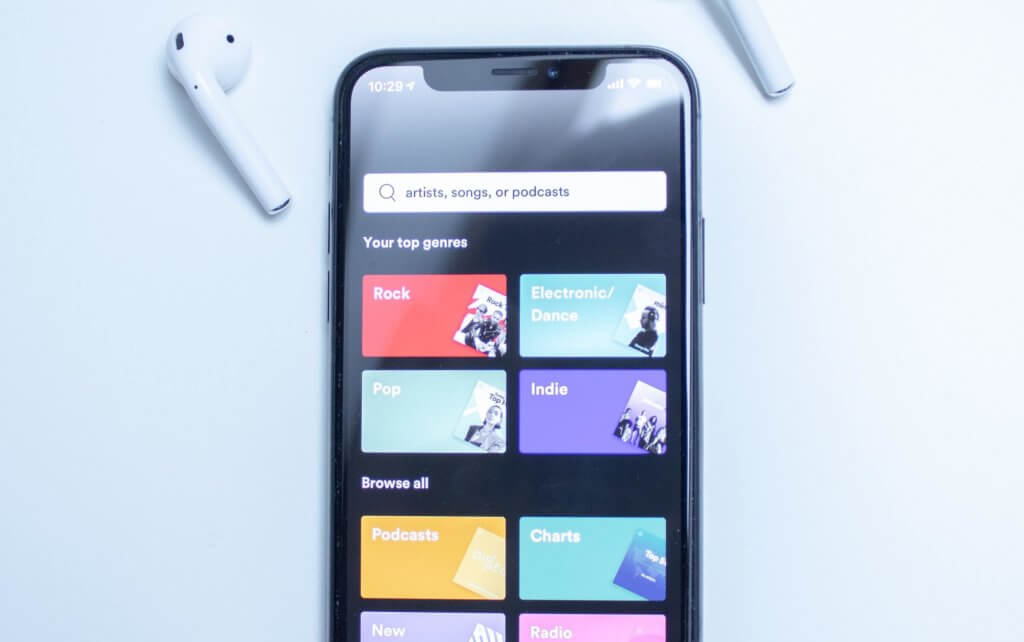
If you’re listening to music while taking a shower or dusting off and want to stop the playlist after a set amount of time, good news – Apple lets you do that.
Believe it or not, you don’t have to enter your native Music app or Spotify to set that preference, but your Timer from the Clock app. There are many amazing things iPhones can do that most people don’t even know about!
Go to it, select When Timer Ends, check the Stop Playing box and then Set. You’ll be prompted to set the exact amount of time after which your iPhone automatically stops playing music.
Backspace on the Calculator app
Did you enter a wrong digit on your Calculator? No problem! You can go back one step by hitting an invisible “backspace” on the app. Simply swipe left or right in the area of the number entered and you’ll see the app eliminate the last digit entered.
Unlock an iPhone if you forgot the passcode
Maybe you’ve changed your iPhone passcodes a LOT lately, trying to keep your data safe, or you’ve thought about one so complex, it’s hard to remember it now. Either way, good news – you can unlock your iPhone still, even without remembering your passcode.
Transfer contacts from iPhone to iPhone

Bought a new iPhone and are hoping to transfer all your contacts easily? There’s a way! In fact, there are several.
We’ve rounded up all the possible ways to transfer your contacts from iPhone to iPhone (even when your previous one is lost or impossible to turn on again.) Here are all of them – find the best one for you!
Press one button to dial the last number you’ve called
Your iPhone is so smart, it remembers the last number you’ve called… and not just to keep your Recents list updated. It can help you dial quickly the last person you’ve called by tapping one button – the green, call one!
Just go to the keypad, press it and see the contact and number appear above the keypad.
Receive flash notifications
This is maybe one of the best kept iPhone secrets. Ready to uncover it? It’s a way to keep up to date with your notifications without having to hear that annoying default sound.
Instead, your iPhone can send you a flash every time you get a new ping. To enable this feature, go to Settings – Accessibility and tap Audio/Visual. From there, toggle the “LED Flash for Alerts” option.
Record a phone call on iPhone
Want to keep proof of the latest call with your boss, family or archnemesis? 🙂 Now, you can do that!
You can do it secretly, freely, and even using the iPhone’s own built-in voicemail option. Try one of these ways to record a phone call on iPhone and see how it goes!
Tag contacts in group messages
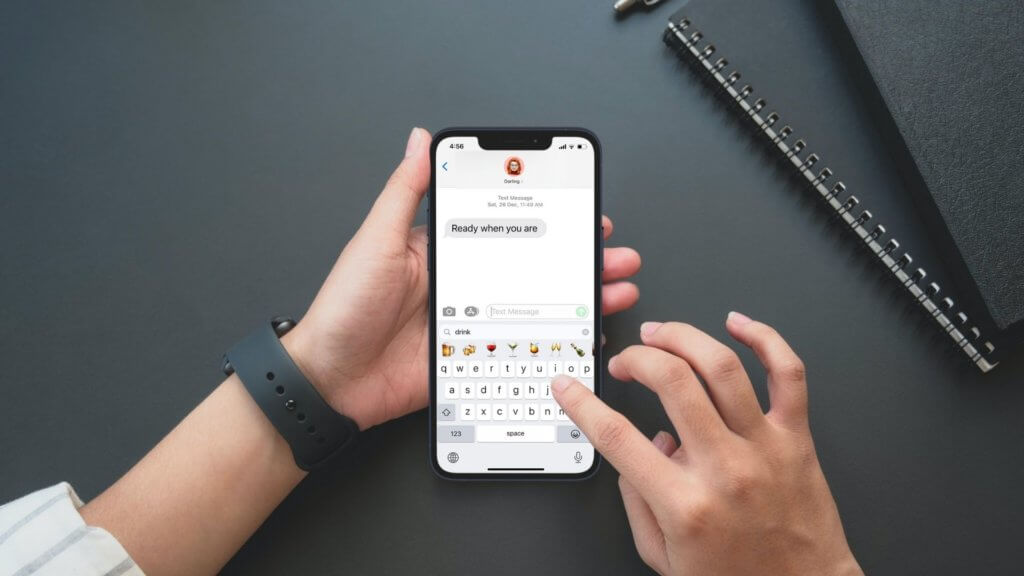
Not only can you reply to just one person in a group message, creating a fresh new thread, but you can tag a buddy in a group message.
When you want to draw a particular person’s attention, type the @ symbol followed by their name. Tap the spacebar or put down a punctuation mark and the @ symbol will disappear, keeping only the person’s name.
What will that person receive? A digital poke that will make them more attentive to the message transmitted.
Hide unused apps
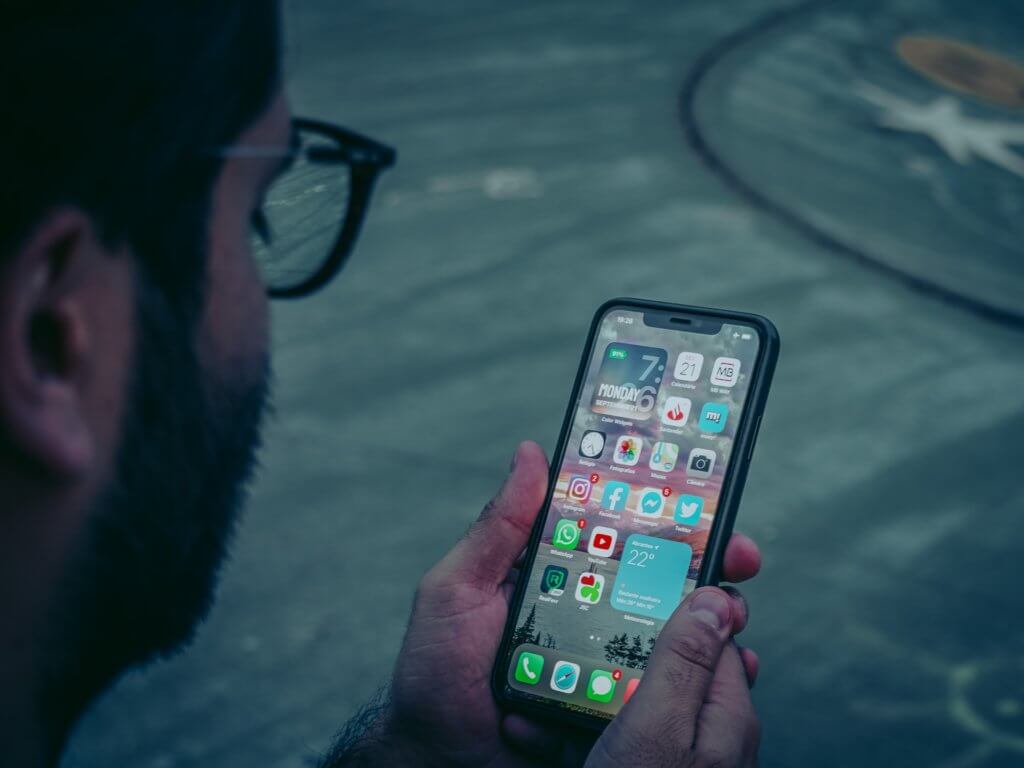
You love trying out new apps but rarely keep using them after a couple of days. If you’re not sure you want to delete them but don’t want occupying space on your Home, you can hide them.
How? Simply tap and hold an app until a short menu appears. From there, choose Remove from Home Screen and the app will disappear in the App Library.
Quickly launch a website
It doesn’t take much time to type in a websites URL and access it but if you want to make the most of the time you spend on your phone, check this iPhone hack!
In your iPhone browser, type the first part of the website’s address and then hold down the dot icon from the keyboard. You’ll see it brings up a list of URL endings like .com, .net, but also .edu and .gov.
Edit email attachments in app
Instead of saving an email attachment to then edit it in Files or on your Mac, you can add text, a signature and more directly from the Mail app. Click the PDF received to open it up and look for the “+” icon. Found it? Now, tap it to add all of the above. Want to write on the attachment? Look for the pencil icon and go wild!
Do you have other iPhone tips and tricks up your sleeve? Share them with us in the comments below!
Follow TechTheLead on Google News to get the news first.

















