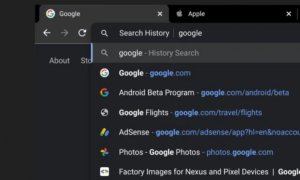Buying a new phone is a joy… until you remember you have to transfer all the data from your previous one to this new baby. And when we’re talking about iPhones, things get even more complicated. So let’s make sure you don’t go crazy trying to figure it out all by yourself – here are all the possible ways to transfer your contacts from iPhone to iPhone (even when your previous one is lost or impossible to turn on again.)
Keep in mind that as long as you’ve been backing up your device frequently with iCloud or iTunes, things will run smoothly and you’ll be able to recover your contacts even if your iPhone is lost.
How Do You Sync Contacts Between Two iPhones?
You’ve lost your iPhone or it just won’t turn on anymore – happened to me, recently. What can you do?
One of the first things that happen when getting an iPhone is the iCloud backup. iCloud makes sure your important information – starting with contacts but expanding to messages, photos, notes, etc – is backed up in the cloud, not just on the device.
So that means you should be able to recover your contacts from there. If that’s the case here’s what you need to do:
- Open your new iPhone.
- Follow the on-screen guide until you get to a point where Apple asks you to select your WiFi network.
- Choose your WiFi network – probably the one at home.
- Now, tap “Restore from iCloud Backup”.
- The device will ask you to use your Apple ID to sign into iCloud – make sure you remember your password!
- Go with the most recent backup of your previous iPhone.
How To Change the Language for iPhone Emoji Search
Let’s say you haven’t backed up your iPhone in a while. But, luckily, it’s still working and you haven’t lost it. In fact, you have it right there. In this case, iCloud will come to the rescue, too.
All you need to do is back up your old iPhone before enjoying the experience on the new one.
How to do it?
- Go to the Settings app.
- Tap your name/icon/Apple ID at the top of the screen.
- Select “iCloud” and “iCloud backup”.
- Tap “Back Up Now”
While that happens, turn on your new iPhone and put it next to your old, so they’re staying pretty close. Apple’s Quick Start will jump in and the syncing will start automatically.
How To Make a GIF on iPhone: 6 Ways, Pick the Best for You
How Do I Transfer Contacts From iPhone to iPhone Without iCloud?
Now, let’s say iCloud is not a possibility. Either you have included contacts of late that you know you haven’t backed up – that storage runs out so quickly! – or you don’t remember your password and have started panicking.
Take a deep breath and think with me – do you still have your old iPhone? If you do, third-party apps can help out.
One of the easiest and most recommended around is AnyTrans. Now, downloading the app is free since you can opt for a free trial but that free trial only allows a quota of 30 items transferred. For unlimited of data transfer from iPhone to iPhone, you have to buy a license.
The great thing about the app is that it lets you preview your contacts, so you can select which ones you would like to transfer and it’s fast. You can transfer 3000 contacts in under 1 minute. It’s also updated frequently so it will work with the latest iOS version and iPhone model.
To use it,
- Connect both iPhones – old and new – to the computer via a USB cable.
- Run the app on your computer.
- Open the app and go to Device Manager > Source device > More to find your contacts on the old iPhone.
- Select those you wish to transfer.
- Click on To Device button to transfer them.
Another option is PhoneTrans from iMobie that’s free but it will charge you if you want to connect more than 2 devices.
How to Record a Phone Call On iPhone? iPhone Tricks and Apps
How Do I AirDrop Contacts From iPhone to iPhone?
Now, if you’re asking yourself, isn’t there a way to do it, like, via Bluetooth?, the answer is… kind of.
Apple’s ecosystem means there’s definitely a way to share data between Apple devices over the air. And that’s called AirDrop.
So, you can use AirDrop to transfer contacts from one iPhone to another iPhone but get this – you can only do it one by one.
If your agenda is full of old mates’ numbers, then it may be the way to go. For 30 contacts or so, you can definitely try AirDrop.
Here’s how to do it:
- Go to the Contacts app on your old iPhone.
- Select the contact you’d like to move to your new iPhone model.
- Scroll a bit until you see the option Share Contact.
- See the contact card popping up? Right under the name you will notice the AirDrop icon.
- Tap it and select the device you want.
- You can’t see your new iPhone anywhere? Make sure you have AirDrop enabled on it first.
How Do You Merge Contacts Between Two iPhones
Finally, there’s one more way to merge contacts between two iPhones. Again, presuming the older iPhone works and it’s still within your possession. By simply connecting the other iPhone to the same Apple ID, you should replicate the data on the first.
- Open the Contacts app.
- Find one of the duplicate contacts and tap on it.
- Edit
- Scroll down to the bottom and select Link Contacts.
- Select the other duplicate contact from your contacts list.
- Tap on Link
- See both contacts listed under Linked Contacts.
iPhone’s Apple Logo Is, Actually, a Button
Have any more questions? Feel free to pitch in below!
Follow TechTheLead on Google News to get the news first.