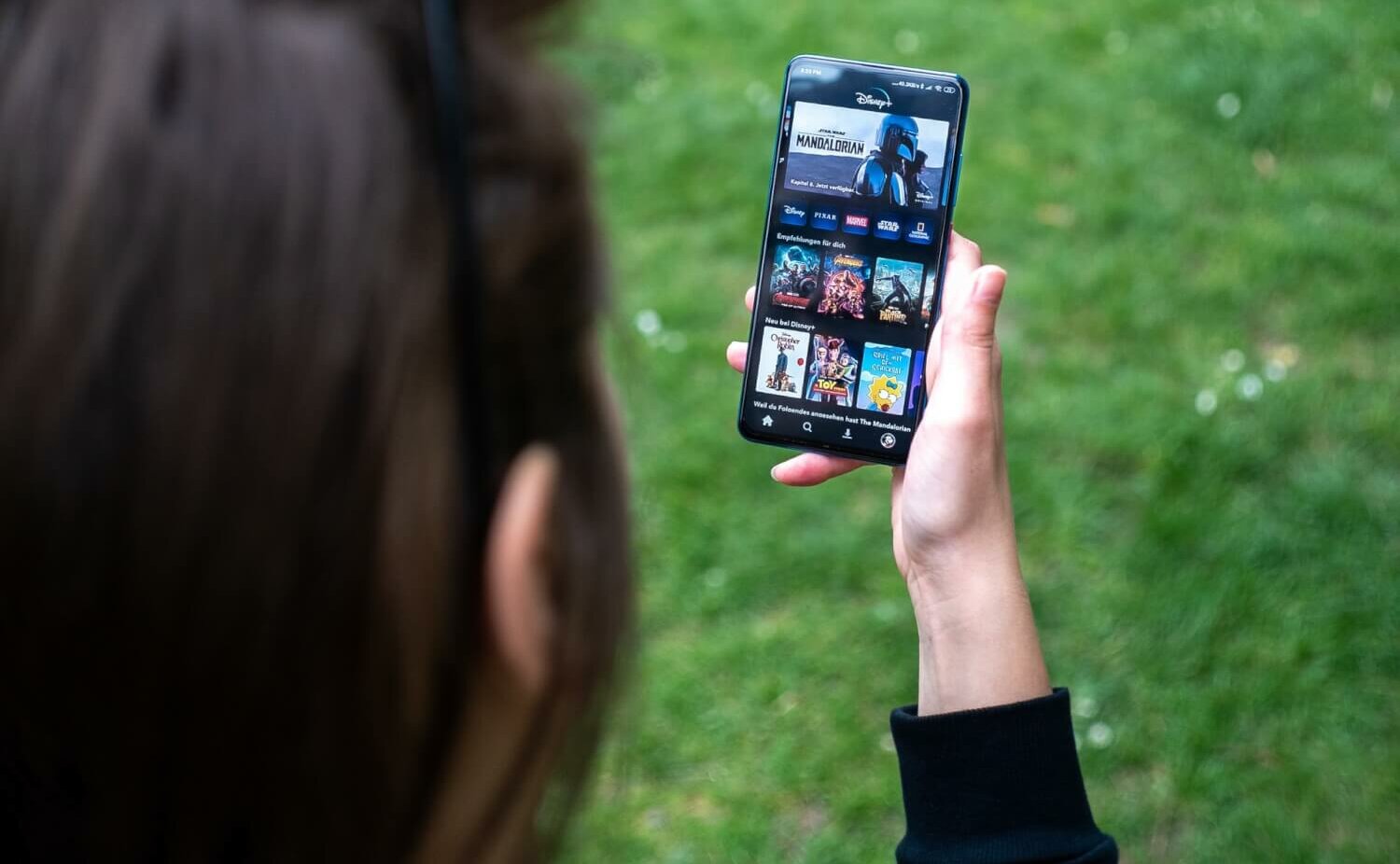With its Pixar animations, hot original series like The Mandalorian and plethora of Marvel movies, your Disney Plus subscription seems to have it all. But if you want to cancel it nonetheless, either because you’re done with streaming – for now – or because you have too many TV subscriptions, here’s how to do it and not break a sweat. Also, we have some tips for you about how to make the best out of your Disney Plus subscription until you press the cancellation button.
How To Cancel Disney Plus
Cancelling a streaming subscription should be easy-peasy yet Disney does make it a bit challenging (hoping you’ll change your mind, hehe.)
We’re referring to the different ways you have to go about it depending on the device you’ve subscribed in the first place.
So, in browser:
1. Once you’re on the Disney Plus website, log in with your username and password.
2. Then go to your profile icon and click it.
3. From there, select account.
4. Look for your subscription. It might be monthly or annual, depending on what you’ve chosen early on.
5. Click Billing details.
6. In a new screen, you’ll have your info up like last payment and the date of your next one. Ignore those and click on Cancel subscription.
7. To confirm, just press Complete cancellation.
On your iPhone:
1. Go to Settings > Account name.
2. From there, look for Subscriptions.
3. Tap to see them all, then scroll for Disney+.
4. Select Cancel subscription.
On your Android phone:
1. Open Google Play Store from your Android phone.
2. Look for the menu symbol (three stack lines) and press Subscriptions.
3. Look for Disney+ and tap Cancel subscription.
If you change your mind or are waiting for a really addictive series to show up on the platform, know that you can re-subscribe any time you want. It’s just as easy as subscribing for the first time.
How To Change Language on Disney Plus
Having difficulty changing the language of the Disney Plus content you’re watching? Or of the app itself? Here’s how to fix it fast.
If you’re watching on mobile, select something you want to watch first. Tap once on the screen so you can see quick settings at a glance then find the icon in the top right corner and press it. You’ll see the Audio menu on the left side – just look for the language of your choice and tap once.
Can’t find the language you’re looking for in Audio, Caption and Subtitles? Try changing the app’s language.
If you’re on PC and are looking to change the default language of the app, simply go to your profile icon. Click Edit profiles and select yours. Look in the drop-down menu under App Language and select your preferred language.
By the way, if you’re on a shared account don’t worry – each profile can set up a different language on their device of choice.
How To Watch Movies in IMAX Enhanced on Disney Plus
One feature no other streaming platform can offer you now with the exception of Disney Plus is the ability to watch content in IMAX Enhanced.
The Marvel blockbusters were the first to gain this feature and if you haven’t tried it already, it’s high time you do so.
Just follow these instructions:
1. Choose the Marvel movie you feel like watching today.
2. Press one of the four tabs under the play and trailer buttons to see the versions at your disposal.
3. Can you see the IMAX Enhanced one? Just click it to watch in IMAX’s expanded aspect ratio! Later on, you’ll also get to hear it in IMAX signature sound, thanks to DTS technology in IMAX Enhanced.
What Marvel Movies Are Available in IMAX Enhanced on Disney Plus
How To Find New Things to Watch on Disney Plus
Bored and can’t think of a thing to watch on Disney Plus? Let the platform guide you!
Disney Plus has a feature called Explore. Here you can find different collections that might make your evening better. To access it, tap the magnifying glass.
What are you gonna find there? Superhero collections like Spiderman but also classics such as the Muppets. Plus, Disney put together a list of Disney cartoons going back to the 20s so you can stream your heart’s desire!
How To Add Disney Plus Content to My Watchlist
Just like other streaming platforms, Disney Plus enables you to save movies or TV shows to watch later. How to do it exactly? Look for the Play button next to a title of your choice – next to it there should be a “+” symbol.
Click it and you’ll find that specific content added to a watchlist. To access it later, simply click the toolbar at the top of the screen and look for your list in the drop-down menu.
Here Are The Disney Plus Movies and TV Shows To Look Forward To In 2022
Follow TechTheLead on Google News to get the news first.