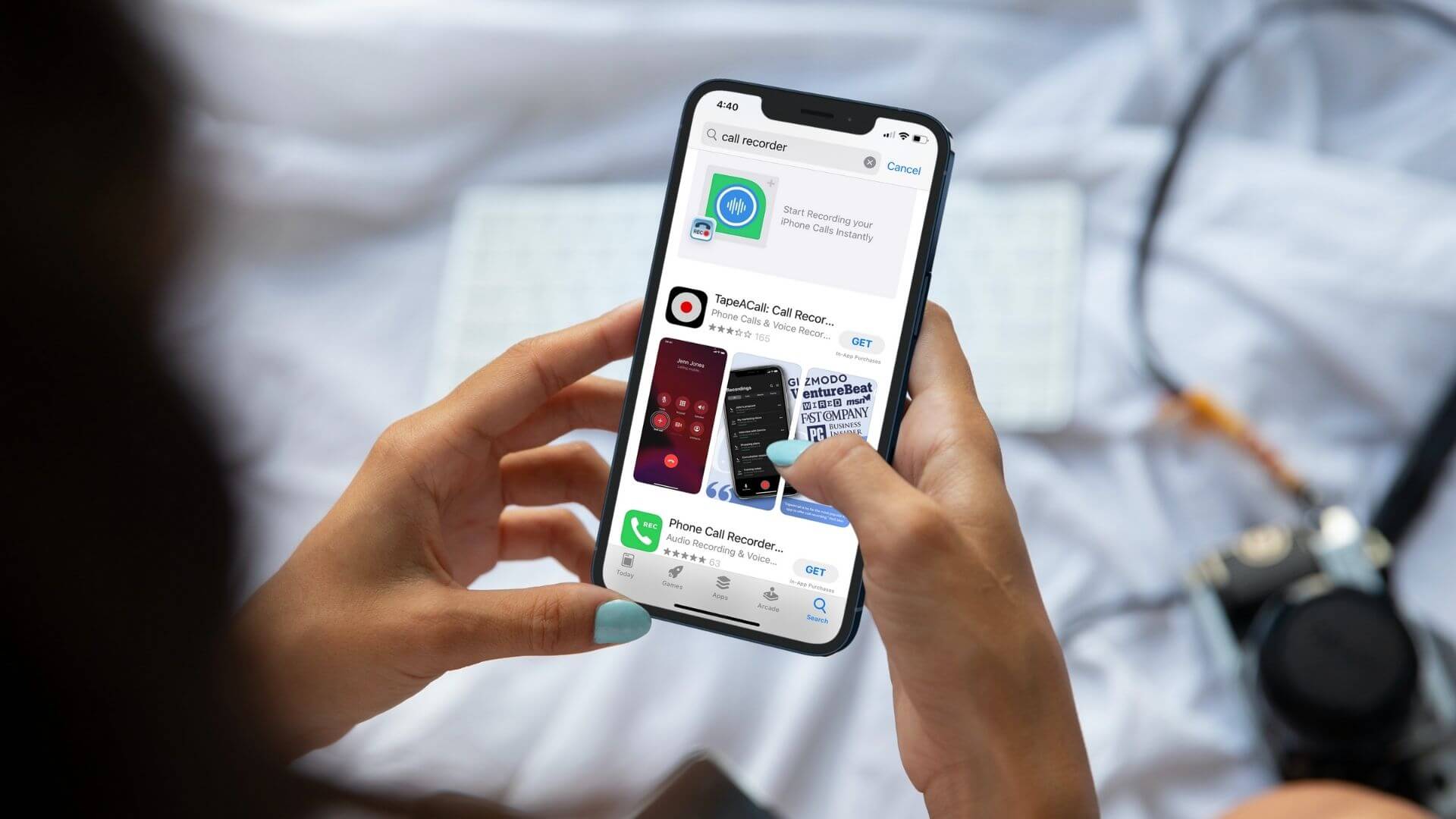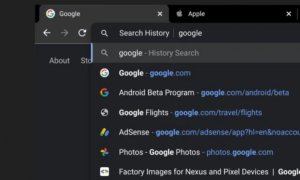Recording a phone call on your iPhone comes in handy from time to time. It may be that you want to record an interviewee, or some valuable advice from your therapist (assuming they agree with it) and even your father’s lullaby to get your kid to sleep. But is there any way to do it? After all, Apple isn’t making it any easier for users. Well, we found a couple of ways to record a phone call on your iPhone, including some useful apps.
How to Record a Phone Call On iPhone Using Voicemail
Before we talk about the easiest way to record a phone conversation on your iPhone, you have to take into account a couple of things.
First, there’s a reason Apple doesn’t have a native app for that – security.
For that same reason, the company doesn’t allow third-party software access to the microphone while the phone app is in use.
This iPhone 13 Model Will Have Portrait Video Mode and More
If you do decide to go through with it, despite that, then one more piece of advice: get consent or look into the laws regarding this matter in your state. Some of them will only require one-party consent (which can be you) but others need both parties to be on the same page. Make sure you’re not breaking the law by trying to record the call.
With that said, the easiest way to record a phone call is to use your iPhone’s… voicemail.
First of all, make sure you have it enabled 😉
Then, start your call. Once the recipient answers, you will see several options appear, including an add call one.
Tap the button and you will have to choose a person to add from your contacts list. Go to your own number and select it.
Tap the dial button to add your number a.k.a. the voice-box, wait for the beep that signals that your recording has started and then look for the merge option on your phone app screen.
Tap it to merge calls; this action will, in return, treat your two-person call into an outright conference. Because the third person in is your voicemail, the convo will be saved as an inbox message.
To save it, select the Voicemail option from the Phone app, tap to share and direct it to your e-mail or save it to your computer.
How to Record a Phone Call On iPhone With Google Voice
Now, there’s another way to record a phone call just in case you don’t have or want to have a voicemail enabled.
And that option is to use Google Voice. This is also a free service, with a downside however – you can only record incoming calls not outgoing ones.
To start, you have to set up an account on Google Voice, porting your iPhone number, and then enable call recording so that your conversations are saved as MP3 files.
Once you receive the incoming call you’ve been waiting for, make sure you answer it from within the app by using the Google Voice number provided. Then, hit 4 on your dial pad to start recording and again to stop the recording or just hang up.
This is important! The caller will be notified of the recording during the phone call by a pre-registered voice so there’s no chance you can keep this a secret.
iPhone 14 Pro, Toughest iPhone Yet?
To find your convo later, check Calls and Voicemail tab. Then, simply select the audio file and crank up the volume.
How to Record a Phone Call On iPhone for Free
… via app. Yes, I know both of the tricks I showed you above are technically free of charge but if that seems like too much of a hassle, you should know you can actually use an app to do it for you.
Call recorder apps can’t tap into your iPhone’s microphone because… Apple so they instead use a recording line. This means the app can listen in a 3-way conference call by being that third “caller”.
Many apps charge you for just downloading the app itself but the following two operate a bit differently.
This app is free to download but has to use pre-paid credit or pay-as-you-go to get in your calls. The calls are made over VoIP and the call is calculated by destination and minute.
If you’re wondering whether it works with international calls too, yes, it does. It supports both hold and conference calling. Your have to use a GSM carrier, though.
In recordings, it shows phone number and name of outgoing calls and even history and the saved recording can go straight to your email once the IntCall app is done.

This app is also free and able to record an unlimited number of conversations, both outgoing and incoming. The way it saves and shares convos is extremely versatile, working with services like Dropbox, iCloud, and Google Drive (from where you can also delete them) and email, iMessage and social media platforms.
How to Use Your iPhone to Check Eyesight and Renew Your Prescription
Can You Secretly Record a Phone Call On iPhone?
Yes, you can. It’s not the nicest thing to do but if you’re convinced you want to go ahead with it, from whatever reasons, there is an app for that.
TapeACall has a free and a paid version and it’s pretty straightforward to use.
First, download the app from AppStore, then make your call and during it, open the TapeACall and press record. This will make, in turn, a call to them and help you merge the one-on-one conversation with the third party.
As I explained before, it will essentially become a three-way conference.
Video Calls Get Next Level Cringey With Human Eye Webcam
How Do I Transcribe an iPhone Call?
Now, let’s say you’ve recorded your phone call and to get “on paper” the whole thing. Instead of painstakingly write the things you said and the following replies, you can ask an app to do the job for you.
Rev Call Recorder app has this service, too. While it is, first and foremost, a recording call app it will convert the call to text, as well. Just check out the process:
And if you want to get a 2-in-1, then you should know the Rev Call Recorder app can save unlimited call recordings (incoming and outgoing), having unlimited storage. You do have to create an account for it, which will require your number.
So, did this guide help you out? Will you try an app or take the voicemail route? Let me know!
Follow TechTheLead on Google News to get the news first.