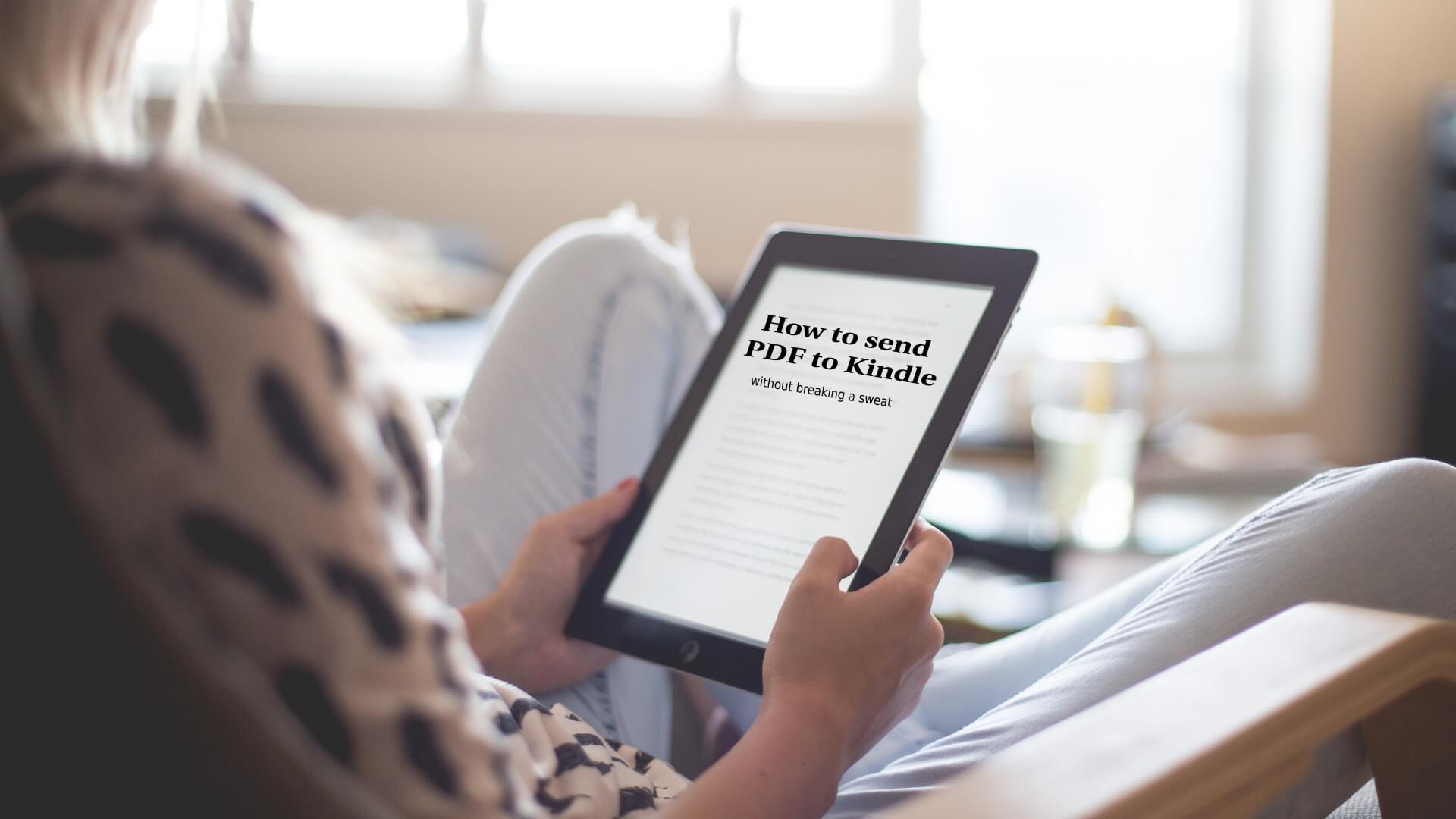I’m sorry to say that summer days sitting out in the sun with a good book are long gone but there’s the holiday season to enjoy! Cozy up with some hot chocolate and a good book on your Kindle. Wait, you can’t read a PDF on Kindle? Yes you can! If you follow these tips to send a PDF to Kindle, you’re no longer limited to just the books on Amazon. Here’s how:
How to Send and Read PDF to Kindle
If your book is in PDF format – no judgment here! – or you’re thinking of transferring your school readings / work documents to the Amazon device, you’ve probably heard about the best solution. I’m talking about using your Kindle email address.
Before we go into details, you should know you can use the same tactics to send Word documents, JPEGs, PNGs, BMPs, RTFs and even HTML pages to Amazon Kindle.
Also read: Kindle Unlimited vs Prime Reading: Which One Should You Choose?
So, this is what you should do:
1. Open your Kindle device.
2. Go to Settings – All Settings – Your Account – Send-to-Kindle email. The email will be right there.
3. Open the email address you want to send the documents from, attach them and then fill in the Kindle email address.
4. The document won’t appear instantly in your library. Instead, you’ll hear from Amazon.
5. Amazon will send you an email to verify the sender’s email address. Follow the instructions!
6. After the email address is verified, check for your document in the homepage.
7. See it in queue? Wait for it to fully download – it shouldn’t take more than a couple of minutes.
Ta-da! That’s it, easy-peasy.
Kindle Oasis vs. Kindle Paperwhite: Which One Should You Purchase?
Now, if you’d rather read your PDF in Amazon Kindle’s native format, you can actually ask Amazon to do that for you. Just type the word “convert” in the email you’re about to send with the attached PDF. That way, you will be able to annotate the sections and change the font size.
Your document is lost on the way? Don’t panic! Check to see if your Kindle is connected to the Internet (I know I leave mine on Airplane always to save battery 😉 ). Can’t see it still? Go to the Kindle homepage, tap Settings and Sync Your Kindle.
How to Send PDF to Kindle Without Email
If you want to send multiple ebooks in PDF to your Kindle and would rather avoid using your Kindle email or the entire approving process seems like a hassle, there’s always the old-fashioned way.
Just use the USB cable that charges the Amazon Kindle to upload them to your library. The device handles perfectly the transfer and you’ll have your reading material up there in no time!
Kindle or Nook: Which One Should You Buy?
How to Convert PDF to Kindle
If you don’t want to take chances and prefer Kindle’s format anyway, make sure you convert your PDF file to Kindle’s own .mobi beforehand.
This is super easy to do nowadays online, from your browser. I prefer using Online Ebook Converter since it’s extremely versatile. It also doesn’t require downloading or installing, and neither does it require you to sign up.
All you have to do is upload the document you want to convert – you can do it from URL, Dropbox and Google Drive – and push the Convert button.
Of course, you can take it one step further and customize your final result. Besides selecting the Target ebook reader – in your case Kindle -, you can access neat options such as changing the title of the book in the converted format, adding a border, playing with fonts and more.
Plus, the same engine allows you to convert PDF into EPUB or any other ebook reader format you can think of.
Did you know… The New Kindle Paperwhite Can Stay Underwater For Up To An Hour?
How to Convert Kindle to PDF
Looking to convert Kindle to PDF? That’s a rare scenario but it can happen when you want to share your book with someone who doesn’t use an Amazon Kindle ebook reader … or you simply want to use sections of it for a presentation.
In this case, go to a online converter to quickly convert Kindle to PDF. You can use the one I told you about above or check out Zamzar. This is another secure, fast and easy converter. Simply go here to convert .mobi to .pdf.
You will be asked to…
1. Drag and drop the file or upload it from the Internet (uploads are limited to 50MB).
2. Insert your preferred conversion format.
3. Tap the convert button
If the size of your files is pretty large, you might have to wait for a while until the conversion is ready. Opt in that case to leave your email so you’ll be notified when the process is over.
Did this work for you? Leave us a quick tip in the comments if you found a better solution and happy reading!
Follow TechTheLead on Google News to get the news first.