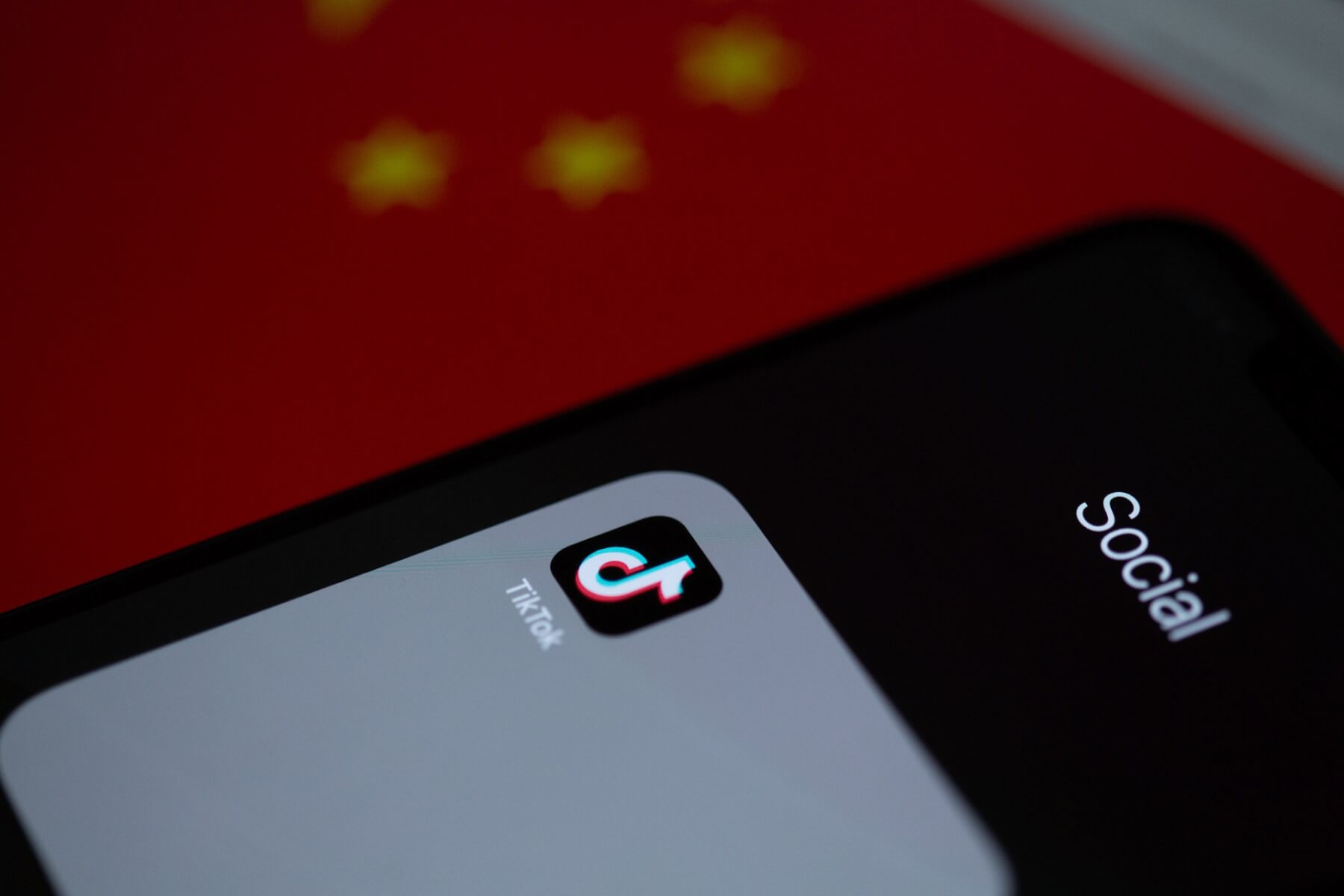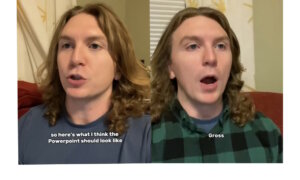TikTok has seen a pretty crazy surge in popularity over the past two years. What started as an app for short dance videos with backing tracks soon turned into a worldwide phenomenon and has now become a platform that caters to a number of different types of content. One of the reasons why the app has been in the spotlight for this long and has not faded into obscurity following the pandemic is, in part, thanks to its comprehensive and regularly updated editing features. One of them is text-to-speech, which is the main star of this article.
This feature allows the users to have text read aloud with several automatic voice options, instead of just having the text overlayed over the video.
TikTok To Finally Share Ad Revenue with Content Creators
However, TikTok’s editing features, such as text-to-speech, can be difficult to use, especially for beginners. Read on to find out how to use this feature on your device in order for your videos to turn out just how you want them to.
How to use text-to-speech on TikTok on an Android device
The features of TikTok are the same whether you are using Android or iPhone. However, the sounds, filters, and even editing features may vary depending on the region of the world you live in. Typically, new features are only available in the United States. But starting in May 2021, TikTok included a text-to-speech function with different voices that is available for the users all around the world.
To use this feature, record a video as usual and follow these steps to add text-to-speech:
Click on the red check mark at the bottom right to edit the video. To add the text, click Text at the bottom of the screen. Write the desired text. Tap and hold on the text. A pop-up menu will appear where you can choose to add text to speech or adjust how long the text stays on the screen. You can even switch between the four different voices offered by the platform, as well as change the volume of the voices. These settings will also allow you to achieve the desired volume for background music and speech synthesis.
Select Text to speech, save the video and you’re good to go.
Keep in mind that you can also change the voice from the text-to-speech feature on the app so have a play with it before publishing your video.
How to use text-to-speech on TikTok on iPhone
As mentioned at the beginning of the article, there are no significant differences between using TikTok on an iPhone or an Android phone. So, the steps to add the text-to-speech function are basically the same. Record a video on the platform as usual, then follow the steps below to add the feature:
Touch and hold the text on the screen. A pop-up menu with three options will appear: Text to Speech, Set Duration and Edit. Select Text to speech. Finish editing the video and select “Save”.
VPN on iPhone: What It Is and How To Set It Up On Your Smartphone
iPhone users have another option when it comes to this feature though: there is a way to add a Siri voice to read your text.
To do this, follow these steps:
Open the settings. Go to “Accessibility”. Select Spoken content and turn on Speak Choice. After this, open the Notes app and enter the text you want to use in your TikTok video.
Go to Notes again and select the text you annotated. Click on the “Speak” function and let Siri read the text aloud and, when it’s done, stop recording. After this, all you have to do is visit TikTok and upload your video as you normally would.
Follow TechTheLead on Google News to get the news first.